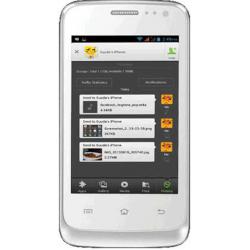How to hard reset Celkon A15
Mobiles >> Celkon >> Celkon A15| Specifications | Reviews | Secret codes |
| Unlock phone | Root phone |
| Backup | Flash Firmware | Screenshot |
1. Turn off the phone in any convenient way.
2. Next, you need to press and hold the POWER and Volume Up(+) button for a few seconds.
3. When Recovery Mode appears on the screen, release both buttons.
4. Select from the recovery menu using the Volume Up(+) key to go through the menu items and press Volume Down(-) to confirm.
5. When you see the Android logo, press the Volume Up(+) and POWER and POWER button together for a couple of seconds.
6. Select wipe data / factory reset Moving on the menu using the Volume button button and press Volume Up(+) key to confirm.
7. Select from the Yes - Delete All user Data from the menu and press Volume Up(+) key to confirm.
8. Select from the menu reboot system now and press Volume Up(+) to confirm.
Hard Reset - advantages and disadvantages Celkon A15?
In simple words, Hard Reset means hard resetting the phone. As a result, the system automatically returns to the factory settings and the system is completely cleared. Contacts, correspondence, application, files, search queries, passwords - all of this is deleted from the device's memory.Benefits of Hard Reset:
The ability to reset the phone, thereby improving its performance.
Remove viruses and applications that slow down the phone and give constant errors.
Solving various problems that arose on the device after installing some applications and did not disappear after uninstalling them.
Disadvantages of Hard Reset:
All data and applications on the device will be deleted.
The need to have an up-to-date backup of your data, contacts, settings and media files.
Not all viruses will be removed even after the hard reset procedure.
What needs to be done before the Hard Reset operation.
Before hard reset, make sure you know the access data for your google account, otherwise the phone will be blocked by the FRP.
You can sign out of your google account before resetting. In this case, after performing a factory reset, you can immediately use your device.
If after a hard reset the phone is locked and you cannot remember the login and password to enter your Google account, then you need to bypass the FRP lock.
You will need to contact the official service center to bypass the FRP protection on some new phone models.
After performing a hard reset, your device will be completely wiped clean. Everything that was in the memory of your device will be deleted.
What can be done to avoid losing important information?
If personal data (contacts, photos, videos) remains in the memory of your phone, then they can be saved in several ways:
Sync your data with Google contacts, Google drive.
Create a backup using Titanium Backup or other programs.
Using the service programs for your phone model, you can transfer important data to your PC.
Summary: OS: Android (4.2.2); Colors: White; Physical size: 3.2 megapixels; Camcorder: Yes; Processor: Dual core, 1000 MHz; Graphics processor: Yes; System memory: 256 MB RAM / 512 MB ROM; Storage expansion: microSD, microSDHC up to 32 GB; Capacity: 1400 mAh; Type: Li - Ion; Music player: ; Filter by: Album, Artist, Playlists; Features: Album art cover, Background playback; Supported formats: MP3, AAC, WAV, AMR, MIDI; Video playback Supported formats: MPEG4, 3GP; Radio: FM; Speakers: Earpiece, Loudspeaker; YouTube player: Yes; Browser supports: HTML, HTML5; Built-in online services support: YouTube (upload), Picasa/Google+; GSM: 900, 1800 MHz; Data: EDGE, GPRS; Multiple SIM card ...
Comments, questions and answers about hard reset Celkon A15
Ask a question about Celkon A15