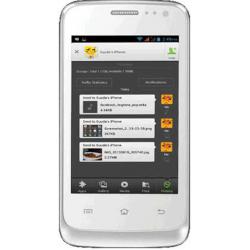Flash firmware on Celkon A15
Mobiles >> Celkon >> Celkon A15| Specifications | Reviews | Secret codes |
| Unlock phone | Root phone |
| Backup | Flash Firmware | Screenshot |
| Hard Reset |
How to flash Celkon A15?
Why reinstall the firmware?
Errors constantly appear in the Android operating system.
Apps won't open.
Many applications from the Play Market do not start.
The phone restarts for no reason.
The phone started to work slowly.
You are not satisfied with the functionality of the stock (official) firmware.
Where can I find the firmware?
On the website of your phone manufacturer.
On specialized services on which various developers lay out custom or official OS.
What should be done before installing the firmware?
Back up your phone's user data.
Insert SD card. An SD card is needed to write firmware to it.
Determine your smartphone model.
Fully charge your device. If the battery runs out during the firmware, the device will no longer turn on.
Download Firmware and Place it on the SD card.
Installing TWRP Recovery
Download the Official TWRP App from the Play Market. And install it.
When you start the application for the first time, you must agree to install the firmware, as well as agree to grant the application Superuser rights and click the 'OK' button.
On the next screen, you need to select the 'TWRP FLASH' item and give the application root-rights.

On the main screen of the application, click on the 'Select Device' drop-down list, and select your phone model.
After selecting the phone, the program will redirect the user to a web page to download the corresponding image file of the modified recovery environment. Download the proposed *.img file.
When the file is loaded, you need to return to the main screen of the Official TWRP App and press the 'Select a file to flash' button. Select the file downloaded in the previous step.
Click the 'FLASH TO RECOVERY' button and confirm your choice, click 'OK' in the question window.
When the message 'Flash Completed Succsessfuly!' appears. Click 'OK'. The TWRP installation procedure is now complete.
Transfer the firmware and other necessary files to the SD card.
Insert a memory card into the phone.
To reboot into recovery, you need to use a special item in the Official TWRP App menu, accessible by pressing the button with three stripes in the upper left corner of the main screen of the application. Open the menu and select the 'Reboot' item, and then click on the 'REBOOT RECOVERY' button.
Firmware via TWRP

Before flashing, you need to delete all user data from the phone, this will avoid many problems. press 'WIPE' on the home screen.
Now you can start flashing. Press the 'Install' button.

On the file selection screen, at the very top there is a 'Storage' button for selecting an SD card.
Select the storage to which the files were copied. Press the OK button.

Select the firmware file and click on it. A screen opens with a warning about possible negative consequences, as well as the item 'Zip signature verification'. This item should be checked by placing a cross in the check-box, which will avoid using damaged files when writing to the phone's memory sections.
The procedure for flashing the phone will begin, accompanied by the appearance of inscriptions in the log field and the movement of the progress bar.
After completing the installation procedure, a 'Successful' message appears on the screen.
Summary: OS: Android (4.2.2); Colors: White; Physical size: 3.2 megapixels; Camcorder: Yes; Processor: Dual core, 1000 MHz; Graphics processor: Yes; System memory: 256 MB RAM / 512 MB ROM; Storage expansion: microSD, microSDHC up to 32 GB; Capacity: 1400 mAh; Type: Li - Ion; Music player: ; Filter by: Album, Artist, Playlists; Features: Album art cover, Background playback; Supported formats: MP3, AAC, WAV, AMR, MIDI; Video playback Supported formats: MPEG4, 3GP; Radio: FM; Speakers: Earpiece, Loudspeaker; YouTube player: Yes; Browser supports: HTML, HTML5; Built-in online services support: YouTube (upload), Picasa/Google+; GSM: 900, 1800 MHz; Data: EDGE, GPRS; Multiple SIM card ...
Comments, questions and answers on the flash firmware Celkon A15
Ask a question about Celkon A15