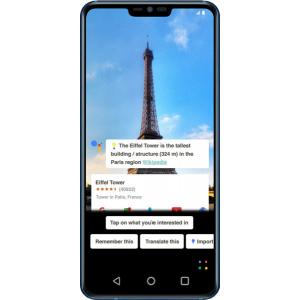How to hard reset LG G7 ThinQ
Mobiles >> LG >> LG G7 ThinQ| Specifications | Reviews | Secret codes |
| Unlock phone | Root phone |
| Backup | Flash Firmware | Screenshot |
1. Turn off the phone in any convenient way.
2. Now, you need to press and hold the POWER buttons and the Volume Down button for a few seconds.
3. When the LG logo appears, release only the POWER button.
4. Press the POWER button again.
5. Release all buttons when the message Factory Data Reset appears on the screen.
6. Confirm the reset operation, select Yes twice. Use the Volume Up(+)/Down(-) buttons to go through the menu items and the POWER button to confirm the selection.
Hard Reset - advantages and disadvantages LG G7 ThinQ?
In simple words, Hard Reset means hard resetting the phone. As a result, the system automatically returns to the factory settings and the system is completely cleared. Contacts, correspondence, application, files, search queries, passwords - all of this is deleted from the device's memory.Benefits of Hard Reset:
The ability to get a completely clean phone from user settings and data.
Removing viruses that have entered your phone.
Solving problems that have arisen on the device, for example, between the camera and other applications.
Disadvantages of Hard Reset:
All data and applications on the device will be deleted.
The need to back up contacts, settings and media files.
Unfortunately, in some cases, not all viruses on Android will be removed, even after a hard reset.
What needs to be done before the Hard Reset operation.
If you want to do a hard reset on your phone, then make sure you know the login / password for your google account.
So that, after performing a factory reset, you do not need to remember the login password for the google account, you can log out of the google account before the hard reset.
If after a hard reset the phone is locked and you cannot remember the login and password to enter your Google account, then you need to bypass the FRP lock.
Some new phone models may have problems with bypassing the FRP protection and for this you will need to contact the official service center.
After performing a hard reset, your device will be completely wiped clean. Everything that was in the memory of your device will be deleted.
What can be done to avoid losing important information?
If important information (contacts, photos, videos) remains in the memory of your phone, then it can be saved in several ways:
Sync your data with Google contacts, Google drive.
Using the Titanium Backup program, create a backup.
With the service programs for your phone, you can transfer contacts, media files, and important data to your PC.
Summary: Smart Phone OS: Android 8.0 (Oreo), planned upgrade to Android 9.0 (P); Chipset: Qualcomm SDM845 Snapdragon 845; CPU: Octa-core (4x2.8 GHz Kryo 385 Gold & 4x1.7 GHz Kryo 385 Silver); GPU: Adreno 630; Type: IPS LCD capacitive touchscreen, 16M colors; Screen Size: 6.1 inches, 91.0 cm2 (~82.6% screen-to-body ratio); Resolution: 1440 x 3120 pixels, 19.5: 9 ratio (~564 ppi density); Multitouch: Yes; Protection: Corning Gorilla Glass 5; : - 100% DCI-P3 coverage- Dolby Vision/HDR10 compliant- Always-on display; Main Camera: Dual: 16 MP (f/1.6, OIS, laser&PDAF) + 16 MP (f/1.9), laser & phase detection autofocus, LED flash; Features: Geo-tagging, touch focus, face detection, HDR, panoram ...
Comments, questions and answers about hard reset LG G7 ThinQ
Ask a question about LG G7 ThinQ