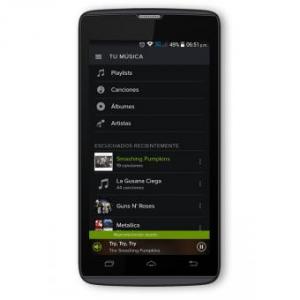Flash firmware on Zonda ZA501
Mobiles >> Zonda >> Zonda ZA501| Specifications | Reviews | Secret codes |
| Unlock phone | Root phone |
| Backup | Flash Firmware | Screenshot |
How to flash Zonda ZA501?
Why reinstall the firmware?
Errors start to appear in the operating system.
Some applications will not open.
Many programs from the Play Market do not work.
The phone restarts for no reason.
The phone began to work slowly.
The OS does not match the system requirements of the smartphone.
Where can I find the firmware?
On the official website of the manufacturer.
On sites where developers post custom or official OS.
What should be done before installing the firmware?
Back up your phone's user data.
Insert your SD card into your phone. It must have enough memory to fit the firmware.
Find information about your smartphone model.
Charge your phone fully. If the battery runs out during boot, the device will no longer turn on. It will be difficult to restore it.
Download archive with Firmware. Place it on the SD card.
Installing TWRP Recovery
Download the Official TWRP App from the Play Market. And install it.
When you start the application for the first time, you must agree to install a new firmware and all the risks associated with this, as well as agree to grant the application Superuser rights and click the 'OK' button.
In the next screen, select the item 'TWRP FLASH' and provide the application with root-rights.

On the main screen of the application, select 'Select Device', and find your phone model.
After selecting the phone, the program will redirect the user to a web page to download the corresponding image file of the modified recovery environment. Download the proposed *.img file.
After downloading the image file, return to the main screen of the Official TWRP App and press the 'Select a file to flash' button. Select the file downloaded in the previous step.
Click the 'FLASH TO RECOVERY' button and confirm your choice, click 'OK' in the question window.
When the message 'Flash Completed Succsessfuly!' appears on the screen. Click the 'OK' button. The TWRP installation procedure is now complete.
Write the firmware to the SD card. Using a PC or laptop card reader.
Insert a memory card into the phone.
To reboot into recovery, you need to use a special item in the Official TWRP App menu, accessible by pressing the button with three stripes in the upper left corner of the main screen of the application. We open the menu, select the 'Reboot' item, and then click on the 'REBOOT RECOVERY' button. The phone will reboot into the recovery environment automatically.
Firmware via TWRP

Before flashing, it is recommended to clear the 'Cache' and 'Data' sections. This will delete all user data from the device, but avoid a wide range of software errors and other problems. You must press 'WIPE' on the main screen.
Now you can start flashing. Click the 'Install' button.

The file selection screen is displayed. At the very top is the 'Storage' button, which allows you to switch between types of memory.
Select the location where the files were copied. Press the 'OK' button.

Select the firmware file and click on it. A screen opens with a warning about possible negative consequences, as well as the item 'Zip signature verification'. This item should be checked by placing a cross in the check-box, which will avoid using damaged files when writing to the phone's memory sections.
The procedure for writing files to the phone's memory will begin, accompanied by logging and filling in the progress bar.
The completion of the firmware installation procedure is indicated by the inscription 'Successful'.
Summary: Type: Mobile; CPU: Spreadtrum SC7731, Quad Core 1.3GHz; Smart Phone OS: Android 4.4.2; Formfactor: Bar; Keyboard: Screen; Sidekeys: Volume, Power; Softkeys: 3; Color: Yes; Other: Capacitive Touchscreen; Pixel aspect ratio: 2.00; Resolution: 360x640; Display PPI: 294; Screen Size: 5; Type: IPS; Audio: MP3, WAV; Camera: 13MP, 4128 x 3096; Other: LED Flash; Secondcamera: 5MP, 2592x1944; Videocapture: YES; Videoplayback: MP4; Connectors: 3.5mm Audio, MicroUSB 2.0; Network: Bluetooth, WIFI, 802.11b, 802.11g, 802.11n; Features: Loudspeaker, Microphone; Memory Internal: 8GB, 1GB RAM; Memory Slot: MicroSD, 32GB; ...
Comments, questions and answers on the flash firmware Zonda ZA501
Ask a question about Zonda ZA501