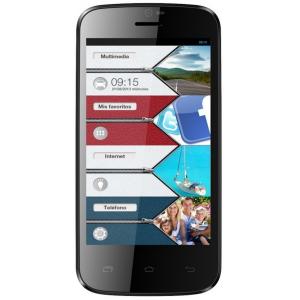Flash firmware on Vexia Zippers 4
Mobiles >> Vexia >> Vexia Zippers 4| Specifications | Reviews | Secret codes |
| Unlock phone | Root phone |
| Backup | Flash Firmware | Screenshot |
How to flash Vexia Zippers 4?
Why reinstall the firmware?
Errors start to appear in the operating system.
Apps won't open.
Some programs from the Play Market do not start.
The phone restarts or shuts down randomly.
The phone began to slow down a lot.
The OS does not match the system requirements of the smartphone.
Where can I find the firmware?
On the website of your phone manufacturer.
On specialized resources where users post custom or official OS.
What should be done before installing the firmware?
Create a backup copy of user data, contacts and photos and transfer it to your computer.
Insert an SD card into your phone to write the firmware to it.
Find information about your smartphone model.
Fully charge your device. If the battery runs out during the firmware, the device will no longer turn on.
Find and download the archive with Firmware. Place it on the SD card.
Installing TWRP Recovery
Download and install the Official TWRP App from the Play Market.
When you start the application for the first time, you need to give consent to future manipulations, as well as to give consent to granting the application Superuser rights and click the 'OK' button.
On the next screen, you need to select the 'TWRP FLASH' item and give the application root-rights.

On the main screen of the application, select 'Select Device', and find your phone model.
After selecting the phone, the program will redirect the user to a web page to download the corresponding image file of the modified recovery environment. Download the proposed *.img file.
After downloading the image file, go to the main screen of the Official TWRP App and press the 'Select a file to flash' button. Select the file downloaded in the previous step.
Press the 'FLASH TO RECOVERY' button and confirm your choice, press 'OK'.
When the message 'Flash Completed Succsessfuly!' appears. Click 'OK'. The TWRP installation procedure can be considered complete.
Copy the required files to the SD card. Using a PC or laptop card reader, it will be much faster.
Insert a memory card into your phone.
To reboot into recovery, you need to use a special item in the Official TWRP App menu, accessible by pressing the button with three stripes in the upper left corner of the main screen of the application. We open the menu, select the 'Reboot' item, and then click on the 'REBOOT RECOVERY' button. The phone will reboot into the recovery environment automatically.
Firmware via TWRP

Before flashing, you need to clear the 'Cache' and 'Data' sections, press 'WIPE' on the main screen. You will delete all user data from the phone, this will avoid software errors and other problems.
Now you can start flashing. Click the 'Install' button.

On the file selection screen, at the very top there is a 'Storage' button for selecting an SD card.
Select the location where you copied the files..

Find the file we need and click on it. A screen opens with a warning about possible negative consequences, you need to check the item 'Zip signature verification', which will avoid using corrupted files when writing to the phone's memory sections.
The procedure for writing files to the phone's memory will begin, this is accompanied by the appearance of inscriptions in the log field and the movement of the progress bar.
The completion of the firmware installation procedure is indicated by the inscription 'Successful'.
Summary: Type: Mobile; Battery: Li-Ion 1500 mAh; CPU: Dual Core 1.3GHz; Smart Phone OS: Android 4.2.2; Dimensions: 125 x 64 x 9.3 mm; Formfactor: Bar; Keyboard: Screen; Sidekeys: Volume, Power; Softkeys: 3; Weight: 115 g; Color: Yes; Colors: 16M; Other: Capacitive Touchscreen, Multitouch; Pixel aspect ratio: 1.50; Resolution: 800x480; Display PPI: 233; Screen Size: 4; Type: LCD; Audio: MP3, WAV; Camera: 5MP, 2592x1944; Other: Video Calling, Macro Mode, Music Player, Video Player; Secondcamera: 2MP, 1600x1200; Videocapture: YES, HD@30fps; Videoplayback: MP4; Connectors: 3.5mm Audio, MicroUSB 2.0; Network: GSM850, GSM900, GSM1800, GSM1900, WCDMA, UMTS, HSDPA, Bluetooth 4.0, WIF ...
Comments, questions and answers on the flash firmware Vexia Zippers 4
Ask a question about Vexia Zippers 4