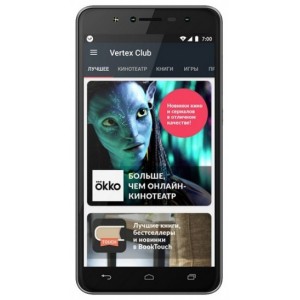Flash firmware on Vertex Impress Baccara
Mobiles >> VERTEX >> Vertex Impress Baccara| Specifications | Reviews | Secret codes |
| Unlock phone | Root phone |
| Backup | Flash Firmware | Screenshot |
How to flash Vertex Impress Baccara?
Why reinstall the firmware?
Errors begin to appear in the Android operating system.
Some applications stop opening.
Many applications from the Play Market do not start.
The phone turns off for no apparent reason.
The phone is slow.
You are not satisfied with the functionality of the stock firmware.
Where can I find the firmware?
On the official website of the manufacturer.
On specialized services on which various developers lay out custom or official OS.
What should be done before installing the firmware?
Back up your contacts and user data and transfer it to your computer.
Insert an SD card into your phone to write the firmware to it.
Find out the exact model of your smartphone.
Fully charge your device's battery.
Download Firmware and Place it on the SD card.
Installing TWRP Recovery
Install the Official TWRP App via the Play Market. And run this application.
When you start the application for the first time, you must consent to future manipulations, as well as consent to granting the application Superuser rights. Check the checkboxes and press the 'OK' button.
In the next screen, select the item 'TWRP FLASH' and provide the application with root-rights.

On the main screen of the application, the 'Select Device' drop-down list is available, in which you need to find and select the device model for installing the recovery.
After selecting the phone, the application will redirect the user to a web page to download the modified recovery environment image file. Download the proposed *.img file.
When the file is loaded, you need to return to the main screen of the Official TWRP App and press the 'Select a file to flash' button. Select the file downloaded in the previous step.
Now press the 'FLASH TO RECOVERY' button and confirm your choice, press 'OK'.
After the burn process is complete, the message 'Flash Completed Succsessfuly!' appears. Click 'OK'. The TWRP installation procedure can be considered complete..
Transfer the firmware and other necessary files to the SD card.
Insert a memory card into the device.
To reboot in recovery, it is convenient to use a special item in the Official TWRP App menu, accessible by pressing the button with three stripes in the upper left corner of the main screen of the application. We open the menu, select the 'Reboot' item, and then tap on the 'REBOOT RECOVERY' button. The phone will reboot into the recovery environment automatically.
Firmware via TWRP

Before flashing, you need to clear the 'Cache' and 'Data' sections, press 'WIPE' on the main screen. You will delete all user data from the phone, this will avoid software errors and other problems.
Everything is ready to start flashing. Press the 'Install' button.

The file selection screen is displayed. At the very top is the 'Storage' button, select the location where the firmware file is located.
Select the storage to which the files were copied. Press the OK button.

Select the firmware file and click on it. A screen opens with a warning about possible negative consequences, you need to check the item 'Zip signature verification', which will avoid using damaged files during recording.
The procedure for writing files to the phone's memory will begin, this is accompanied by the appearance of inscriptions in the log field and the movement of the progress bar.
The completion of the installation procedure is indicated by the inscription 'Successful'.
Summary: OS version: Android 7.0; CPU: MediaTek MT6737, 1250 MHz; Processor cores number: 4; RAM: 2 GB; Built-in memory: 16 GB; Video processor: Mali-T720 MP2; Memory card slot: yes; Multi SIM mode: alternate; SIM-card amount: 2; Case type: classic; Diagonal: 5.5"; Screen type: colored IPS, sensor; Sensor screen type: multitouch, capacitive; Screen size: 1280x720; Number of pixels per inch (PPI): 267; Aspect Ratio: 16:9; Automatic display rotation: yes; Rear camera: double 13, 5 MP; Flash: rear, LED; Rear camera functions: autofocus; Front camera: 8 megapixels; Video Recording: yes; Standard: GSM 900/1800/1900, 3G, 4G LTE, LTE-A Cat. 4; Interfaces: Wi-Fi 802.11n, Wi-Fi Direct, Bluetooth 4.0, USB; Sa ...
Comments, questions and answers on the flash firmware Vertex Impress Baccara
Ask a question about Vertex Impress Baccara