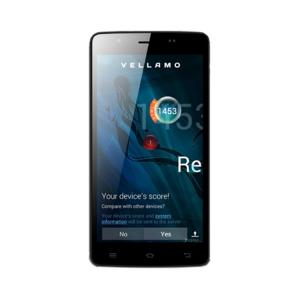Flash firmware on Qube B6
Mobiles >> Qube >> Qube B6| Specifications | Reviews | Secret codes |
| Unlock phone | Root phone |
| Backup | Flash Firmware | Screenshot |
How to flash Qube B6?
Why reinstall the firmware?
Errors begin to appear in the Android OS.
Some applications stop opening.
Many programs from the Play Market do not start.
The phone restarts or shuts down randomly.
The phone began to work slowly.
You are not satisfied with the functionality of the stock firmware.
Where can I find the firmware?
On the official website of the manufacturer.
On specialized services on which developers lay out custom or official OS.
What should be done before installing the firmware?
Create a backup copy of user data, contacts and photos and transfer it to your computer.
Insert your SD card into your phone. It must have enough memory to fit the firmware.
Remember your smartphone model.
Fully charge your device's battery.
Download the archive with Firmware and place it on the SD card.
Installing TWRP Recovery
Install the Official TWRP App from the Play Store on your phone.
When you start the application for the first time, you must agree to install a new firmware and all the risks associated with this, as well as agree to grant the application Superuser rights and click the 'OK' button.
In the next screen, select the item 'TWRP FLASH' and provide the application with root-rights.

On the main screen of the application, the 'Select Device' drop-down list is available, in which you need to find and select the device model for installing the recovery.
After selecting the phone, the application will redirect the user to a web page to download the modified recovery environment image file. Download the proposed *.img file.
When the file is loaded, return to the main screen of the Official TWRP App and press the 'Select a file to flash' button. Select the file downloaded in the previous step.
Press the 'FLASH TO RECOVERY' button and confirm your choice.
When the message 'Flash Completed Succsessfuly!' appears on the screen. Click the 'OK' button. The TWRP installation procedure is now complete.
Write the firmware and other necessary files to the SD card. Using a PC or laptop card reader, it will be much faster.
Insert a memory card into your phone.
To reboot in recovery, it is convenient to use a special item in the Official TWRP App menu, accessible by pressing the button with three stripes in the upper left corner of the main screen of the application. We open the menu, select the 'Reboot' item, and then tap on the 'REBOOT RECOVERY' button. The phone will reboot into the recovery environment automatically.
Firmware via TWRP

Before flashing, it is recommended to clear the 'Cache' and 'Data' sections. This will delete all user data from the device, but avoid a wide range of software errors and other problems. You must press 'WIPE' on the main screen.
Everything is ready to start flashing. Press the 'Install' button.

The file selection screen is displayed. At the very top is the 'Storage' button, select the location where the firmware file is located.
Select the location where you copied the files. Press the 'OK' button.

Select the firmware file and click on it. A screen opens with a warning about possible negative consequences, you need to check the item 'Zip signature verification', which will avoid using corrupted files when writing to the phone's memory sections.
The procedure for writing files to the phone's memory will begin, accompanied by logging and filling in the progress bar.
The completion of the installation procedure is indicated by the inscription 'Successful'.
Summary: Type: Mobile; CPU: MediaTek MTK6572, 1.2 GHz; Smart Phone OS: Android 4.2.2; Formfactor: Bar; Keyboard: Screen; Sidekeys: Volume, Power; Softkeys: 3; Color: Yes; Colors: 16M; Other: Capacitive Touchscreen, Multitouch; Pixel aspect ratio: 1.50; Resolution: 960x540; Display PPI: 200; Screen Size: 5.5; Type: TFT; Audio: MP3, WAV; Camera: 5MP, 2592x1944; Other: Video Calling, Macro Mode, Music Player, Video Player; Secondcamera: 0.3MP, 640x480; Videocapture: YES; Videoplayback: MP4; Connectors: 3.5mm Audio, MicroUSB; Network: Bluetooth, WIFI, 802.11b, 802.11g, 802.11n; Features: Dual SIM, Dual Standby, FM Radio, Loudspeaker, Microphone, Speakerphone, Vibration; Memory Int ...
Comments, questions and answers on the flash firmware Qube B6
Ask a question about Qube B6