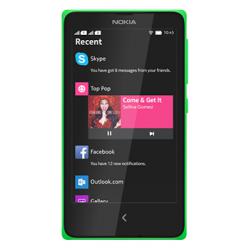Flash firmware on Nokia XL
Mobiles >> Nokia >> Nokia XL| Specifications | Reviews | Secret codes |
| Unlock phone | Root phone |
| Backup | Flash Firmware | Screenshot |
How to flash Nokia XL?
Why reinstall the firmware?
Errors constantly appear in the Android operating system.
Some applications stop opening.
Some programs from the Play Market do not start.
The phone turns off for no apparent reason.
The phone started to work slowly.
You are not satisfied with the functionality of the stock (official) firmware.
Where can I find the firmware?
On the official Internet resource of the phone manufacturer.
On sites where third-party developers and phone manufacturers post custom or official OS.
What should be done before installing the firmware?
Back up your contacts and user data and transfer it to your computer.
Insert SD card. An SD card is needed to write firmware to it.
Determine your smartphone model.
Charge your phone fully.
Find and download the archive with Firmware. Place it on the SD card.
Installing TWRP Recovery
Download the Official TWRP App to your phone from the Play Market. And install this app.
When you start the application for the first time, you must agree to install the firmware, as well as agree to grant the application Superuser rights and click the 'OK' button.
After moving to the next screen, select the 'TWRP FLASH' item and provide the application with root rights.

On the main screen of the application, click on the 'Select Device' drop-down list, and select your phone model.
After selecting the phone, the application will redirect the user to a web page to download the modified recovery environment image file. Download the proposed *.img file.
After downloading the image file, go to the main screen of the Official TWRP App and press the 'Select a file to flash' button. Then we tell the program the path where the file loaded in the previous step is located.
Press the 'FLASH TO RECOVERY' button and confirm your choice, press 'OK'.
When the message 'Flash Completed Succsessfuly!' appears. Click 'OK'. The TWRP installation procedure is now complete.
Copy the firmware and other necessary files to the SD card.
Insert a SD memory card into the phone.
To reboot into recovery, you need to use a special item in the Official TWRP App menu, accessible by pressing the button with three stripes in the upper left corner of the main screen of the application. Open the menu and select the 'Reboot' item, and then click on the 'REBOOT RECOVERY' button.
Firmware via TWRP

Before flashing, you need to delete all user data from the phone, this will avoid many problems. press 'WIPE' on the home screen.
Now you can start flashing. Press the 'Install' button.

The file selection screen appears. At the very top is the 'Storage' button, select the location where the firmware file is located.
Select the location where the files were copied. Press the OK button.

Find the file we need and click on it. A screen opens with a warning about possible negative consequences, you need to check the item 'Zip signature verification', which will avoid using corrupted files when writing to the phone's memory sections.
The procedure for flashing the phone will begin, accompanied by the appearance of inscriptions in the log field and the movement of the progress bar.
After completing the installation procedure, a 'Successful' message appears on the screen.
Summary: OS: Android Nokia X 1.0 UI; Dimensions: 5 megapixels; Flash: LED; Aperture size: F2.8; Focal length (35mm equivalent): 32 mm; Camera sensor size: 1/4"; Features: Autofocus, Face detection, ISO control, White balance presets, Digital zoom, Panorama; Camcorder: Resolution, 864 x 480 pixels 30 fps; Recording format: H.263; Features: Video sharing; Front-facing camera: 2 megapixels; Video capture: 1280x720 (720p HD); System chip: Qualcomm Snpadragon S4 MSM8225; Processor: Dual core, 1000 MHz, ARM Cortex-A5; Graphics processor: Adreno 203; System memory: 768 MB RAM; Built-in storage: 4 GB; Storage expansion: microSD, microSDHC up to 32 GB; Talk time: 16.00 hoursthe average is 11 ...
Comments, questions and answers on the flash firmware Nokia XL
Ask a question about Nokia XL