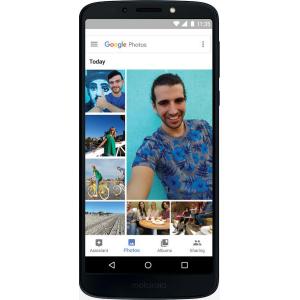Flash firmware on Motorola Moto G6 Play
Mobiles >> Motorola >> Motorola Moto G6 Play| Specifications | Reviews | Secret codes |
| Unlock phone | Root phone |
| Backup | Flash Firmware | Screenshot |
| Hard Reset |
How to flash Motorola Moto G6 Play?
Why reinstall the firmware?
Errors periodically appear in the Android operating system.
Some applications do not open, reinstalling which does not lead to a positive result.
Some applications from the Play Market do not start.
The phone restarts by itself for no reason.
The phone started to work slowly.
You have decided to try a different version of Android.
Where can I find the firmware?
On the official website of the phone manufacturer.
On certain sites where developers post custom or official OS.
What should be done before installing the firmware?
Create a backup copy of user data and transfer it to your computer.
Insert your SD card into your phone. An SD card is needed to write firmware to it.
Find out the exact model of your smartphone.
Fully charge your phone battery.
Find and download the archive with Firmware. And place it on the SD card.
Installing TWRP Recovery
Install the Official TWRP App via the Play Market. And run this application.
When you start the application for the first time, you must agree to install the firmware, as well as agree to grant the application Superuser rights and click the 'OK' button.
On the next screen, select 'TWRP FLASH' and give the application root rights.

On the main screen of the application, click on the 'Select Device' drop-down list, and select your phone model.
After selecting a phone, the application will direct the user to a web page to download the modified recovery environment image file. Download the proposed *.img file.
After downloading the image file, return to the main screen of the Official TWRP App and press the 'Select a file to flash' button. Then we tell the program the path where the file loaded in the previous step is located.
Press the 'FLASH TO RECOVERY' button and confirm your choice.
When the message 'Flash Completed Succsessfuly!' appears. Click 'OK'. The TWRP installation procedure is now complete.
Transfer the necessary files to the SD card. Using a PC or laptop card reader.
Insert a SD memory card into the phone.
To reboot into recovery, you need to use a special item in the Official TWRP App menu, accessible by pressing the button with three stripes in the upper left corner of the main screen of the application. Open the menu and select the 'Reboot' item, and then click on the 'REBOOT RECOVERY' button.
Firmware via TWRP

Before flashing, you need to delete all user data from the phone, this will avoid errors in the software, as well as other problems. Press 'WIPE' on the home screen.
Press the 'Install' button to start the flashing.

The file selection screen is displayed. At the very top is the 'Storage' button, select the location where the firmware file is located.
Select the location where you copied the files. Press the OK button.

Select the firmware file and click on it. A screen opens with a warning about possible negative consequences, you need to check the item 'Zip signature verification', which will avoid using corrupted files when writing to the phone's memory sections.
The procedure for flashing the phone will begin, this is accompanied by the appearance of inscriptions in the log field and the movement of the progress bar.
After completing the installation procedure, a 'Successful' message appears on the screen.
Summary: Type: Smartphone, Phablet; Smart Phone OS: Android; OS ver: Android 8.0 (Oreo); SIM: Nano SIM, Dual SIM, Dual Standby; CPU: Qualcomm MSM8937 Snapdragon 430; Processor Speed: 1.4 GHz; Storage: 16GB; RAM: 2GB; External Storage: microSD up to 256GB; Battery: 4000 mAh; Screen Size: 5.7 inches; Resolution: 1080 x 2160 pixels; Main Camera: 12 MP; Front Camera: 16 MP; Features: WiFi , Hotspot/Tethering , GPS , Bluetooth , Flash; ...
Comments, questions and answers on the flash firmware Motorola Moto G6 Play
Ask a question about Motorola Moto G6 Play