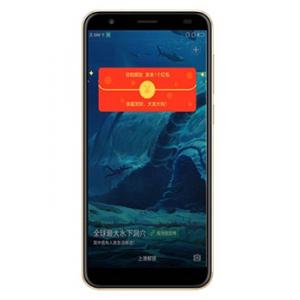Flash firmware on Konka D8
Mobiles >> Konka >> Konka D8| Specifications | Reviews | Secret codes |
| Unlock phone | Root phone |
| Backup | Flash Firmware | Screenshot |
| Hard Reset |
How to flash Konka D8?
Why reinstall the firmware?
Errors start to appear in the operating system.
Some applications stop opening.
Many programs from the Play Market do not start.
The phone restarts by itself for no reason.
The phone began to slow down a lot.
The OS does not match the system requirements of the smartphone.
Where can I find the firmware?
On the official Internet resource of the phone manufacturer.
On specialized services on which developers lay out custom or official OS.
What should be done before installing the firmware?
Create a backup copy of user data and transfer it to your computer.
Insert your SD card into your phone. An SD card is needed to write firmware to it.
Find information about your smartphone model.
Charge your phone fully.
Download the archive with Firmware and place it on the SD card.
Installing TWRP Recovery
Install the Official TWRP App from the Play Store on your phone. And run this application.
When you start the application for the first time, you need to give consent to future manipulations, as well as to give consent to granting the application Superuser rights and click the 'OK' button.
After moving to the next screen, select the 'TWRP FLASH' item and provide the application with root rights.

On the main screen of the application, select 'Select Device', and find your phone model.
After selecting the phone, the application will redirect the user to a web page to download the modified recovery environment image file. Download the proposed *.img file.
When the file is loaded, return to the main screen of the Official TWRP App and press the 'Select a file to flash' button. Select the file downloaded in the previous step.
Click the 'FLASH TO RECOVERY' button and confirm your choice, click 'OK' in the question window.
When the message 'Flash Completed Succsessfuly!' appears. Click 'OK'. The TWRP installation procedure can be considered complete.
Write the firmware and other necessary files to the SD card. Using a PC or laptop card reader, it will be much faster.
Insert a SD memory card into the phone.
To reboot into recovery, you need to use a special item in the Official TWRP App menu, accessible by pressing the button with three stripes in the upper left corner of the main screen of the application. We open the menu, select the 'Reboot' item, and then click on the 'REBOOT RECOVERY' button. The phone will reboot into the recovery environment automatically.
Firmware via TWRP

Before flashing, you need to delete all user data from the phone, this will avoid errors in the software, as well as other problems. Press 'WIPE' on the home screen.
Now you can start flashing. Click the 'Install' button.

The file selection screen appears. At the very top is the 'Storage' button, select the location where the firmware file is located.
Select the location where you copied the files. Press the 'OK' button.

Select the firmware file and click on it. A screen opens with a warning about possible negative consequences, as well as the item 'Zip signature verification'. This item should be checked by placing a cross in the check-box, which will avoid using damaged files when writing to the phone's memory sections.
The procedure for flashing the phone will begin, this is accompanied by the appearance of inscriptions in the log field and the movement of the progress bar.
The completion of the firmware installation procedure is indicated by the inscription 'Successful'.
Summary: Brand & Model: Konka D8; Product Release Date: 20 August, 2018; Fingerprint Sensor: No; Waterproof: No; Display Type: IPS, LCD capacitive touchscreen; Display Size: 5.5 inches HD; Resolution: 1440 x 720 Pixels, 24 bit color depth; Multitouch Input: Yes; Display Colors: 16M Colors; Pixel Density (In PPI): ~ 293 PPI, Pixel Per Inch; Touch Screen: Multi Touch Support; Touchscreen Technology: Capacitive Touch; Display Protection: Yes; Features: IPS, LCD, HD Display~ 293 PPI, Pixel Density CapacitiveMulti-touch2.5D curved glass screenViewing angle - 178 ...
Comments, questions and answers on the flash firmware Konka D8
Ask a question about Konka D8