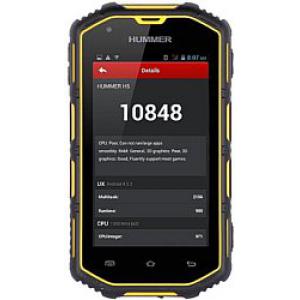Flash firmware on Hummer H5
Mobiles >> Hummer >> Hummer H5| Specifications | Reviews | Secret codes |
| Unlock phone | Root phone |
| Backup | Flash Firmware | Screenshot |
How to flash Hummer H5?
Why reinstall the firmware?
Errors in the operation of the Android OS begin to appear.
Some applications do not open, reinstalling which does not lead to a positive result.
Some programs from the Play Market do not start.
The phone restarts by itself for no reason.
The phone is slow.
You want to update your firmware.
Where can I find the firmware?
On the official website of the phone manufacturer.
On specialized resources where users post custom or official OS.
What should be done before installing the firmware?
Create a backup copy of user data and transfer it to your computer.
Insert your SD card into your phone. It must have enough memory to fit the firmware.
Remember your smartphone model.
Fully charge your phone battery.
Find and download the archive with Firmware. Place it on the SD card.
Installing TWRP Recovery
Install the Official TWRP App via the Play Market. And run this application.
When you start the application for the first time, you must consent to future manipulations, as well as consent to granting the application Superuser rights. Check the checkboxes and press the 'OK' button.
On the next screen, select 'TWRP FLASH' and give the application root rights.

On the main screen of the application, select 'Select Device', and find your phone model.
After selecting a phone, the application will direct the user to a web page to download the modified recovery environment image file. Download the proposed *.img file.
After downloading the image file, go to the main screen of the Official TWRP App and press the 'Select a file to flash' button. Select the file downloaded in the previous step.
Press the 'FLASH TO RECOVERY' button and confirm your choice.
After the burn process is complete, the message 'Flash Completed Succsessfuly!' appears. Click 'OK'. The TWRP installation procedure can be considered complete..
Copy the required files to the SD card. Using a PC or laptop card reader, it will be much faster.
Insert a SD memory card into the phone.
To reboot into recovery, you need to use a special item in the Official TWRP App menu, accessible by pressing the button with three stripes in the upper left corner of the main screen of the application. We open the menu, select the 'Reboot' item, and then click on the 'REBOOT RECOVERY' button. The phone will reboot into the recovery environment automatically.
Firmware via TWRP

Before flashing, you need to clear the 'Cache' and 'Data' sections, press 'WIPE' on the main screen. This will delete all user data from the device, but avoid a wide range of software errors and other problems.
Now you can start flashing. Press the 'Install' button.

The file selection screen is displayed. At the very top is the 'Storage' button, select the location where the firmware file is located.
Select the location where you copied the files..

Select the firmware file and click on it. A screen opens with a warning about possible negative consequences, you need to check the item 'Zip signature verification', which will avoid using corrupted files when writing to the phone's memory sections.
The procedure for writing files to the device's memory will begin, accompanied by the appearance of inscriptions in the log field and the completion of the progress bar.
The completion of the firmware installation procedure is indicated by the inscription 'Successful'.
Summary: Type: smartphone; Band: 3G (UMTS), GSM 900, GSM 1800, GSM 1900; Platform: Android; Smart Phone OS: Android 4.2; Processor: MediaTek MT6572; Number of processor cores: 2; CPU frequency: 1 300 MHz; GPU: Mali-400 MP; RAM: 512 Mb; Internal RAM: 4 GB; Memory Card Slot: yes; Memory card support: microSD (TransFlash); The maximum amount of memory card: 32 GB; Dimensions (WxHxT): 133.8x73.5x18.6x114 mm; Enclosure type: classic; Housing material: plastic; The number of SIM-cards: 2; Navigation key: no; Fingerprint: no; Water resistant: yes; Shock-resistant enclosure: yes; Color screen: yes; Screen type: IPS; The number of screen colors: 16 777 216; Screen Size: 4; Resolution: ...
Comments, questions and answers on the flash firmware Hummer H5
Ask a question about Hummer H5