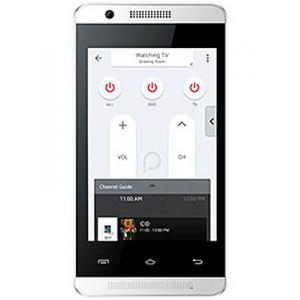Flash firmware on Celkon A35K Campus 4GB
Mobiles >> Celkon >> Celkon A35K Campus 4GB| Specifications | Reviews | Secret codes |
| Unlock phone | Root phone |
| Backup | Flash Firmware | Screenshot |
How to flash Celkon A35K Campus 4GB?
Why reinstall the firmware?
Errors constantly appear in the Android operating system.
Some applications do not open, reinstalling which does not lead to a positive result.
Many applications from the Play Market do not start.
The phone restarts or shuts down for no reason.
The phone began to slow down a lot.
You are not satisfied with the functionality of the stock (official) firmware.
Where can I find the firmware?
On the website of your phone manufacturer.
On Internet resources where users post custom or official OS.
What should be done before installing the firmware?
Create a backup copy of user data and transfer it to another medium.
Insert an SD card into your phone to write the firmware to it.
Determine your smartphone model.
Fully charge your device.
Download archive with Firmware.
Installing TWRP Recovery
Download the Official TWRP App from the Play Market. Download, install and launch the application..
When you start the application for the first time, you need to give consent to future manipulations, as well as to give consent to granting the application Superuser rights and click the 'OK' button.
On the next screen, you need to select the 'TWRP FLASH' item and give the application root-rights.

On the main screen of the application, click on the 'Select Device' drop-down list, and select your phone model.
After selecting a phone, the application will direct the user to a web page to download the modified recovery environment image file. Download the proposed *.img file.
After downloading the image file, return to the main screen of the Official TWRP App and press the 'Select a file to flash' button. Then we tell the program the path where the file loaded in the previous step is located.
Press the 'FLASH TO RECOVERY' button and confirm that you are ready to start the procedure - press 'OK' in the question window.
When the message 'Flash Completed Succsessfuly!' appears. Click 'OK'. The TWRP installation procedure can be considered complete.
Copy the necessary files to the SD memory card. Using a PC or laptop card reader.
Insert a memory card into the device.
To reboot into recovery, you need to use a special item in the Official TWRP App menu, accessible by pressing the button with three stripes in the upper left corner of the main screen of the application. Open the menu and select the 'Reboot' item, and then click on the 'REBOOT RECOVERY' button.
Firmware via TWRP

Before flashing, you need to clear the 'Cache' and 'Data' sections, press 'WIPE' on the main screen. You will delete all user data from the phone, this will avoid software errors and other problems.
Now you can start flashing. Press the 'Install' button.

The file selection screen is displayed. At the very top is the 'Storage' button, which allows you to switch between types of memory.
Select the location where you copied the files.

Find the file we need and click on it. A screen opens with a warning about possible negative consequences, as well as the item 'Zip signature verification'. This item should be checked by placing a cross in the check-box, which will avoid using damaged files when writing to the phone's memory sections.
The procedure for writing files to the phone's memory will begin, this is accompanied by the appearance of inscriptions in the log field and the movement of the progress bar.
After completing the installation procedure, a 'Successful' message appears on the screen.
Summary: Operating System: Android v4.4.2 (Kitkat); SIM Slot(s): Dual SIM, GSM+GSM; Network: 4G: Not Available, 3G: Available, 2G: Available; Dimensions: 119 (H) x 63 (W) x 10.7 (T) mm; Weight: 102 grams; Colours: White; Screen Size: 3.5 inches; Screen Resolution: 320 x 480 pixels; Pixel Density: 165 ppi; Display Type: TFT; Touch Screen: Capacitive Touchscreen, Multi-touch; Screen to Body Ratio: 48.75 %; Processor: Single core, 1 GHz; RAM: 256 MB; Internal Memory: 4 GB; Expandable Memory: Up to 32 GB; Resolution: 3.2 MP; Flash: LED Flash; Image Resolution: 2048 x 1536 Pixels; Camera Features: Digital Zoom; Resolution: 0.3 MP; Battery capacity: 1400 mAh; T ...
Comments, questions and answers on the flash firmware Celkon A35K Campus 4GB
Ask a question about Celkon A35K Campus 4GB