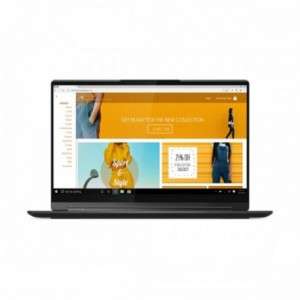Screenshot on Lenovo Yoga 9i 82BG003JSP
Laptops Specs >> Lenovo >> Lenovo Yoga 9i 82BG003JSP| Specifications | | | Reviews |
| Screenshot |
1. Press Windows key + W key
Press the Windows and W keys, at the bottom of the screen you will see a popup like the one shown below:

You can customize your screenshot by using different color markers, or crop the image if you don't want a screenshot of the whole screen.
After making changes to the screenshot, choose what to do with it next: save the screenshot, copy it, or send it somewhere.
2. Press Windows key + PrtScr key
Press the Windows and PrtScr keys simultaneously and a screenshot will be taken.
Your screenshot as a picture will be in a folder named screenshots on your computer, as shown in the picture below:
3. Press PrtScr key
Press the PrtScr and a screenshot will be taken.
The screenshot is then automatically copied to the computer's clipboard. Open a graphics editor and use the Paste function to open the image in the program.
Comments, Questions and Answers about Lenovo Yoga 9i 82BG003JSP
Ask a question about Lenovo Yoga 9i 82BG003JSP