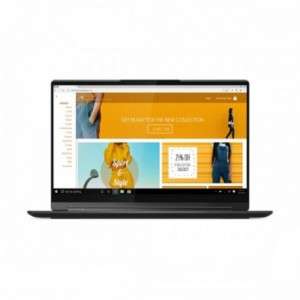Screenshot on Lenovo Yoga 9 82BG002BIX
Laptops Specs >> Lenovo >> Lenovo Yoga 9 82BG002BIX| Specifications | | | Reviews |
| Screenshot |
1. Press Windows key + W key
Press the Windows and W keys at the same time, you will see a pop-up window at the bottom of the screen, as shown in the figure below:

You can make changes to your screenshot with markers or crop the image if you don't want a screenshot of the whole screen.
Then you can save the screenshot, copy it or send it somewhere.
2. Press Windows key + PrtScr key
To take a screenshot, press the Windows and PrtScr keys simultaneously.
Your screenshot as a picture will be in a folder named screenshots on your computer, as shown in the picture below:
3. Press PrtScr key
To take a screenshot, press the PrtScr key.
The screenshot is then automatically copied to the computer's clipboard and can be pasted into an image editor and edited.
Comments, Questions and Answers about Lenovo Yoga 9 82BG002BIX
Ask a question about Lenovo Yoga 9 82BG002BIX