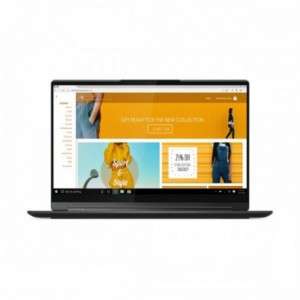Screenshot on Lenovo Yoga 9 82BG000GUK
Laptops Specs >> Lenovo >> Lenovo Yoga 9 82BG000GUK| Specifications | | | Reviews |
| Screenshot |
1. Press Windows key + W key
Press the Windows and W keys at the same time, you will see a pop-up window at the bottom of the screen, as shown in the figure below:

You can make changes to your screenshot with markers or crop the image if you don't want a screenshot of the whole screen.
After you finish editing, you can save the screenshot to your computer.
2. Press Windows key + PrtScr key
Just press the Windows key and the PrtScr key at the same time and the screenshot will be taken.
Your screenshot will be saved in a folder called screenshots on your computer, as shown in the image below:
3. Press PrtScr key
Just press the PrtScr key and the screenshot will be taken.
After that the screenshot is automatically copied to the clipboard of the computer and can be edited in a graphic editor.
Comments, Questions and Answers about Lenovo Yoga 9 82BG000GUK
Ask a question about Lenovo Yoga 9 82BG000GUK