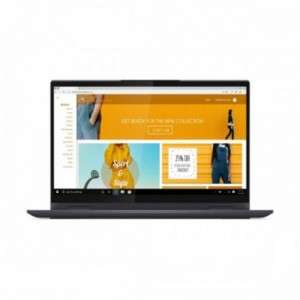Screenshot on Lenovo Yoga 7i 82BH000DUK
Laptops Specs >> Lenovo >> Lenovo Yoga 7i 82BH000DUK| Specifications | | | Reviews |
| Screenshot |
1. Press Windows key + W key
Press the Windows and W keys, at the bottom of the screen you will see a popup like the one shown below:

You can change your screenshot, write some text on it, crop the image if you don't want a screenshot of the whole screen.
After you finish editing, you can save the screenshot to your computer.
2. Press Windows key + PrtScr key
Just press the Windows key and the PrtScr key at the same time and the screenshot will be taken.
In the folder named screenshots on your computer, there will be your screenshot as shown in the figure below:
3. Press PrtScr key
Just press the PrtScr key and a screenshot will be taken.
After that the screenshot is automatically copied to the clipboard of the computer and can be edited in a graphic editor.
Comments, Questions and Answers about Lenovo Yoga 7i 82BH000DUK
Ask a question about Lenovo Yoga 7i 82BH000DUK