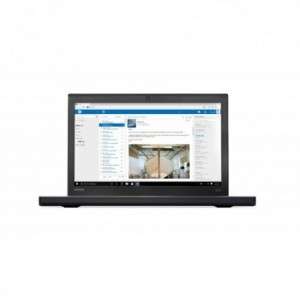Screenshot on Lenovo ThinkPad X270 20K5S1KG0G
Laptops Specs >> Lenovo >> Lenovo ThinkPad X270 20K5S1KG0G| Specifications | | | Reviews |
| Screenshot |
1. Press Windows key + W key
Press the Windows and W keys at the same time, you will see a pop-up window at the bottom of the screen, as shown in the figure below:

You can crop your screenshot if you don't want a screenshot of the whole screen.
After you finish editing, you can save the screenshot to your computer.
2. Press Windows key + PrtScr key
Press and hold the Windows key, then press PrtScr.
Your screenshot as a picture will be in a folder named screenshots on your computer, as shown in the picture below:
3. Press PrtScr key
Press PrtScr key.
After that the screenshot is automatically copied to the clipboard of the computer and can be edited in a graphic editor.
Comments, Questions and Answers about Lenovo ThinkPad X270 20K5S1KG0G
Ask a question about Lenovo ThinkPad X270 20K5S1KG0G