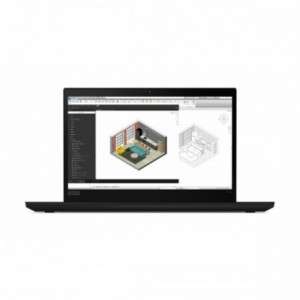Screenshot on Lenovo ThinkPad P14s 20S4004LGE
Laptops Specs >> Lenovo >> Lenovo ThinkPad P14s 20S4004LGE| Specifications | | | Reviews |
| Screenshot |
1. Press Windows key + W key
Press the Windows and W keys, at the bottom of the screen you will see a popup like the one shown below:

You can change your screenshot with markers, crop the image if you don't need a screenshot of the whole screen.
After making changes to the screenshot, save the screenshot to your computer.
2. Press Windows key + PrtScr key
To take a screenshot, press and hold the Windows key, then press PrtScr.
Your screenshot will be in a folder called screenshots on your computer, as shown in the picture below:
3. Press PrtScr key
To take a screenshot, press the PrtScr.
The screenshot is then automatically copied to the computer's clipboard and can be pasted into an image editor and edited.
Comments, Questions and Answers about Lenovo ThinkPad P14s 20S4004LGE
Ask a question about Lenovo ThinkPad P14s 20S4004LGE