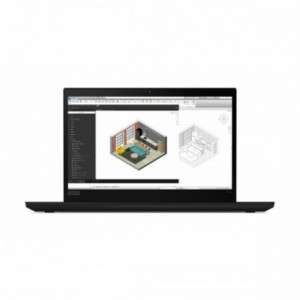Screenshot on Lenovo ThinkPad P14s 20S4001BMX
Laptops Specs >> Lenovo >> Lenovo ThinkPad P14s 20S4001BMX| Specifications | | | Reviews |
| Screenshot |
1. Press Windows key + W key
Press the Windows and W keys at the same time, you will see a pop-up window at the bottom of the screen, as shown in the figure below:

You can change your screenshot, write some text on it, make a selection, crop the image if you don't want a screenshot of the whole screen.
You can then save the screenshot, copy it, or send it somewhere.
2. Press Windows key + PrtScr key
To take a screenshot, press the Windows and PrtScr keys simultaneously.
In the folder named screenshots on your computer, there will be your screenshot as shown in the figure below:
3. Press PrtScr key
To take a screenshot, press the PrtScr key.
After that the screenshot is automatically copied to the clipboard of the computer and can be edited in a graphic editor.
Comments, Questions and Answers about Lenovo ThinkPad P14s 20S4001BMX
Ask a question about Lenovo ThinkPad P14s 20S4001BMX