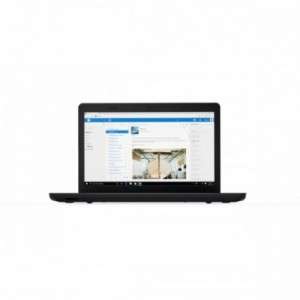Screenshot on Lenovo ThinkPad E570 20H50070SP
Laptops Specs >> Lenovo >> Lenovo ThinkPad E570 20H50070SP| Specifications | | | Reviews |
| Screenshot |
1. Press Windows key + W key
Press the Windows and W keys at the same time, you will see a pop-up window at the bottom of the screen, as shown in the figure below:

You can crop your screenshot if you don't want a screenshot of the whole screen.
After you finish editing, you can save the screenshot, copy it, or share it with someone else.
2. Press Windows key + PrtScr key
Press the Windows key and PrtScr at the same time and a screenshot will be taken.
Next, you will be able to see your screenshots in a folder called screenshots on your computer, as shown in the image below:
3. Press PrtScr key
Press the PrtScr key and a screenshot will be taken.
After capturing a screenshot, it is automatically copied to the clipboard of your computer. Open any graphics editor and use the Paste function to open the image in the program.
Comments, Questions and Answers about Lenovo ThinkPad E570 20H50070SP
Ask a question about Lenovo ThinkPad E570 20H50070SP