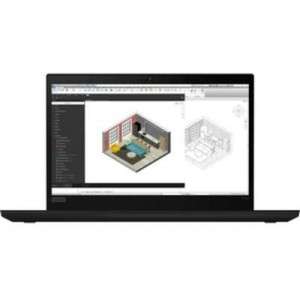Screenshot on Lenovo ThinkPad P14s Gen 2 20VX008SUS
Laptops Specs >> Lenovo >> Lenovo ThinkPad P14s Gen 2 20VX008SUS| Specifications | | | Reviews |
| Screenshot |
1. Press Windows key + W key
To take a screenshot, press the Windows and W keys simultaneously, a pop-up window will appear at the bottom of the screen, as shown in the figure below:

You can change the screenshot using markers, reduce the size of the screenshot if you don't want a screenshot of the whole screen.
Then you have to choose what to do with this screenshot: save it, copy it, or send it somewhere.
2. Press Windows key + PrtScr key
Press the Windows key and PrtScr at the same time and a screenshot will be taken.
In the folder named screenshots on your computer, there will be your screenshot as shown in the figure below:
3. Press PrtScr key
Press the PrtScr and a screenshot will be taken.
After capturing a screenshot, it automatically copies the image of your screen to the clipboard. Open any graphics editor and use the Paste function to open the image in the program.
Comments, Questions and Answers about Lenovo ThinkPad P14s Gen 2 20VX008SUS
Ask a question about Lenovo ThinkPad P14s Gen 2 20VX008SUS