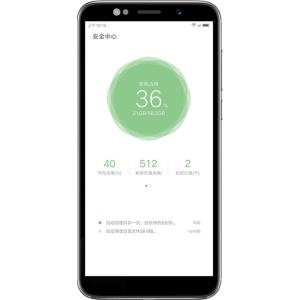How to hard reset Lenovo A5
Mobiles >> Lenovo >> Lenovo A5| Specifications | Reviews | Secret codes |
| Unlock phone | Root phone |
| Backup | Flash Firmware | Screenshot |
1. The phone must be turned off.
2. You need to press and hold the POWER and Volume UP button within a few seconds.
3. Release both buttons when you see information about boot mode.
4. Select from the menu item Recovery. Using the Volume Up(+) key to go to menu items and Volume Down(-) to confirm.
5. Use the Volume Up(+)/Down(-) buttons to select the menu item wipe data / factory reset and confirm the selection by the POWER button.
6. Confirm the reset operation, select Yes and confirm the selection using the POWER button.
7. Overload the phone, select reboot system now and confirm the selection using the POWER button.
Hard Reset - advantages and disadvantages Lenovo A5?
In simple words, Hard Reset means hard resetting the phone. As a result, the system automatically returns to the factory settings and the system is completely cleared. Contacts, correspondence, application, files, search queries, passwords - all of this is deleted from the device's memory.Benefits of Hard Reset:
The ability to get a completely clean phone from user settings and data.
Removing viruses that have entered your phone.
Solving problems that arose after installing some applications and remained after they were removed from the phone.
Disadvantages of Hard Reset:
All data and applications will be permanently deleted.
The need to have a fresh backup.
Unfortunately, in some cases, not all viruses on Android will be removed, even after a hard reset.
What needs to be done before the Hard Reset operation.
If you want to do a hard reset on your phone, then make sure you know the login / password for your google account.
You can sign out of your google account before resetting. In this case, after performing a factory reset, you do not need to enter the login password for your Google account and you can immediately use your device.
If after a hard reset you cannot remember the login and password for entering your Google account, then you need to find instructions on bypassing the FRP blocking.
Owners of modern phone models will need to contact the official service center to bypass the protection of the FRP.
After performing a hard reset, your device will be completely wiped clean. Everything that was in the memory of your device will be deleted.
What can be done to avoid losing important information?
If important information (contacts, photos, videos) remains in the memory of your phone, then it can be saved in several ways:
Sync your data with Google contacts, Google drive.
Backup your contacts and information.
Using the service programs for your phone model, you can transfer important data to your PC.
Summary: Size: 70.9 mm x 146.2 mm x 9.8 mm; Aspect Ratio: 18: 9; Weight: 160 g; Usable surface: 74 %; Materials: Plastic; Colors: Black Gold Rose-gold; Origami: Print 3D Model; Diagonal: 5.45"; Screen Type: LCD IPS; Screen Resolution: 720 x 1440 px (HD ); Density: Medium Density, 295 Pixels per inch differentiable less than 40 cm away; Others: 2.5D curved glass screen, Capacitive, LED Notifications, Multi-touch; Operating System: Android 8.0 Oreo; Model: MediaTek MT6739; CPU: ARM Cortex-A53; Type: Quad-Core; Frequency: 1.3 GHz; 64 Bits: Yes; GPU: PowerVR GE8100; RAM: 3 GB; Antutu score: 35.000 Overall performance better than 52% of devices; Capacity: 32 GB; More or less equiva ...
Comments, questions and answers about hard reset Lenovo A5
Ask a question about Lenovo A5