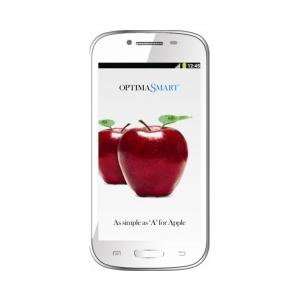Flash firmware on OptimaSmart OPS-60
Mobiles >> OptimaSmart >> OptimaSmart OPS-60| Specifications | Reviews | Secret codes |
| Unlock phone | Root phone |
| Backup | Flash Firmware | Screenshot |
How to flash OptimaSmart OPS-60?
Why reinstall the firmware?
Errors constantly appear in the Android operating system.
Some installed applications do not open.
Some applications from the Play Market do not start.
The phone turns off for no apparent reason.
The phone slows down a lot during operation.
You are not satisfied with the functionality of the stock (official) firmware.
Where can I find the firmware?
On the official Internet resource of the phone manufacturer.
On certain sites where developers post custom or official OS.
What should be done before installing the firmware?
Back up your contacts and user data and transfer it to your computer.
Insert an SD card into the gadget. It must have enough memory for the firmware.
Determine your smartphone model.
Fully charge your phone battery.
Find and download the archive with Firmware. And place it on the SD card.
Installing TWRP Recovery
Download the Official TWRP App to your phone from the Play Market. And install this app.
At the first start, you need to give consent to future manipulations, as well as consent to granting the Superuser rights to the application. Check the checkboxes and press the 'OK' button.
After moving to the next screen, select the 'TWRP FLASH' item and provide the application with root rights.

On the main screen of the application, click on the 'Select Device' drop-down list, and select your phone model.
After selecting a device, the application will direct the user to a web page to download the appropriate modified recovery environment image file. Download the suggested *.img file.
After downloading the image file, return to the main screen of the Official TWRP App and press the 'Select a file to flash' button. Then we tell the program the path where the file loaded in the previous step is located.
Press the 'FLASH TO RECOVERY' button and confirm your choice, press 'OK'.
The recording process is very fast, and upon completion, the message 'Flash Completed Succsessfuly!' appears. Click 'OK'. The TWRP installation procedure can be considered complete.
Transfer the necessary files to the SD card. Using a PC or laptop card reader.
Insert a SD memory card into the phone.
To reboot into recovery, you need to use a special item in the Official TWRP App menu, accessible by pressing the button with three stripes in the upper left corner of the main screen of the application. Open the menu and select the 'Reboot' item, and then click on the 'REBOOT RECOVERY' button.
Firmware via TWRP

Before flashing, it is recommended to clear the 'Cache' and 'Data' sections. This will delete all user data from the device, but avoid a wide range of software errors and other problems. You must press 'WIPE' on the main screen.
Now you can start flashing. Press the 'Install' button.

The file selection screen appears. At the very top there is a 'Storage' button for selecting an SD card.
Select the location where you copied the files. Press the OK button.

Find the file we need and click on it. A screen opens with a warning about possible negative consequences, you need to check the item 'Zip signature verification', which will avoid using corrupted files when writing to the phone's memory sections.
The procedure for writing files to the phone's memory will begin, accompanied by logging and filling in the progress bar.
After completing the installation procedure, a 'Successful' message appears on the screen.
Summary: Screen Type: Capacitive Touch Screen; Screen Size: 4.6 inches; Processor Speed: 1 GHz; Internal Memory: 512MB 256MB; Extendable Memory: 32GB; Sensor Resolution: 5MP, 2592x1944 Pixels; Features: Flash; Video Recording: yes; Front facing camera: yes; Operating System: Android; Version: 2.3.6; FM Radio: FM Radio with Recording; WAP Enabled: yes; Dual Sim Support: yes; Messaging: SMS, MMS; USB Connector: yes; Available Colours: White; 2G: yes; GPRS: yes; Dimensions: 70 x 11.5 x 140.5 mm; ...
Comments, questions and answers on the flash firmware OptimaSmart OPS-60
Ask a question about OptimaSmart OPS-60