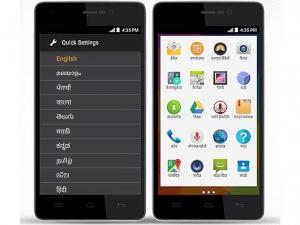Flash firmware on Micromax Unite 3
Mobiles >> Micromax >> Micromax Unite 3| Specifications | Reviews | Secret codes |
| Unlock phone | Root phone |
| Backup | Flash Firmware | Screenshot |
How to flash Micromax Unite 3?
Why reinstall the firmware?
The operating system keeps getting errors.
Some installed applications stop opening.
Many programs from the Play Market do not work.
The phone restarts or shuts down randomly.
The phone started to work slowly.
You want to update the firmware, as it does not suit you in terms of functionality.
Where can I find the firmware?
On the phone manufacturer's website.
On sites where third-party developers post custom operating systems.
What should be done before installing the firmware?
Create a backup copy of user data, contacts and photos and transfer it to your computer.
Insert SD card. An SD card is needed to write firmware to it.
Determine your smartphone model.
Fully charge your phone. If the battery runs out during boot, the device will no longer turn on.
Download archive with Firmware. Place it on the SD card.
Installing TWRP Recovery
Download and install the Official TWRP App from the Play Market.
When you start the application for the first time, you must agree to install the firmware, as well as agree to grant the application Superuser rights and click the 'OK' button.
Going to the next screen, select the item 'TWRP FLASH' and provide the application with root-rights.

On the main screen of the application, click 'Select Device', and find your phone model.
After selecting a device, the program redirects the user to a web page to download the corresponding image file of the modified recovery environment. Download the suggested *.img file.
When the download is finished, you need to return to the main screen of the Official TWRP App and click on the 'Select a file to flash' button. Select the file downloaded in the previous step.
Press the 'FLASH TO RECOVERY' button and confirm your choice, press 'OK'.
When the message 'Flash Completed Succsessfuly!' appears. Click 'OK'. The TWRP installation procedure is now complete.
Transfer the necessary files to the SD memory card. Using a PC or laptop card reader, it will be much faster.
Insert a memory card into your phone.
To reboot into recovery, you need to enter the menu accessible by pressing the button with three stripes in the upper left corner of the main screen of the application. Select the 'Reboot' item, and then click on the 'REBOOT RECOVERY' button. The phone will reboot into the recovery environment automatically..
Firmware via TWRP

Before flashing, you need to delete all user data from the phone, this will avoid many problems. press 'WIPE' on the home screen.
You can start flashing. Click the 'Install' button.

The file selection screen appears. At the very top there is a 'Storage' button for selecting an SD card.
Select the storage to which the files were copied.

Find the file we need and click on it. A screen opens with a warning about possible negative consequences, you need to check the item 'Zip signature verification', which will avoid using corrupted files when writing to the phone's memory sections.
The procedure for flashing the phone will begin, accompanied by the appearance of inscriptions in the log field and the movement of the progress bar.
When the procedure for installing the firmware is completed, the message 'Successful' appears on the screen.
Summary: Alternate names: Q372; Battery capacity (mAh): 2000; Removable battery: Yes; Colours: Blue, White; SAR value: 0.40; Screen size (inches): 4.70; Touchscreen: Yes; Resolution: 480x800pixels; Pixels per inch (PPI): 199; Processor: 1.3GHz quad-core; Processor make: MediaTek MT6582M; RAM: 1GB; Internal storage: 8GB; Expandable storage: Yes; Expandable storage type: microSD; Expandable storage up to (GB): 32; Rear camera: 8-megapixel; Flash: Yes; Front camera: 2-megapixel; Operating System: Android 5.0; Skin: Firstouch; Wi-Fi: Yes; Wi-Fi standards supported: 802.11 a/ b/ g/ n; GPS: Yes; Bluetooth: Yes, v 4.00; NFC: No; Infrared: No; Wi-Fi Direct: No; MHL Out: No; HDMI: ...
Comments, questions and answers on the flash firmware Micromax Unite 3
Ask a question about Micromax Unite 3