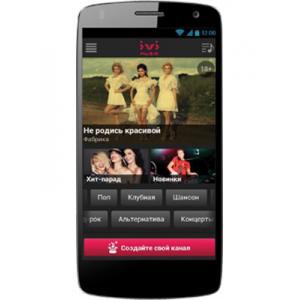Flash firmware on Micromax Canvas Beat A114R
Mobiles >> Micromax >> Micromax Canvas Beat A114R| Specifications | Reviews | Secret codes |
| Unlock phone | Root phone |
| Backup | Flash Firmware | Screenshot |
| Hard Reset |
How to flash Micromax Canvas Beat A114R?
Why reinstall the firmware?
Errors begin to appear in the Android operating system.
Some installed applications stop opening.
Many applications from the Play Market do not start.
The phone restarts or shuts down randomly.
The phone slows down a lot during operation.
You are not satisfied with the functionality of the stock firmware.
Where can I find the firmware?
On the phone manufacturer's website.
On specialized services on which various developers lay out custom or official OS.
What should be done before installing the firmware?
Create a backup copy of user data, contacts and photos and transfer it to your computer.
Insert an SD card into the gadget. It must have enough memory for the firmware.
Find out the exact model of your smartphone.
Fully charge your phone. If the battery runs out during boot, the device will no longer turn on.
Download Firmware and Place it on the SD card.
Installing TWRP Recovery
Install the Official TWRP App from the Play Store on your phone.
At the first start, you need to give consent to future manipulations, as well as consent to granting the Superuser rights to the application. Check the checkboxes and press the 'OK' button.
Going to the next screen, select the item 'TWRP FLASH' and provide the application with root-rights.

On the main screen of the application, the 'Select Device' drop-down list is available, in which you need to find and select the device model for installing the recovery.
After selecting a device, the program redirects the user to a web page to download the corresponding image file of the modified recovery environment. Download the suggested *.img file.
When the file is loaded, you need to return to the main screen of the Official TWRP App and press the 'Select a file to flash' button. Select the file downloaded in the previous step.
Press the 'FLASH TO RECOVERY' button and confirm your choice.
The recording process is very fast, and upon completion, the message 'Flash Completed Succsessfuly!' appears. Click 'OK'. The TWRP installation procedure can be considered complete.
Transfer the firmware and other necessary files to the SD card.
Insert a memory card into your phone.
To reboot in recovery, it is convenient to use a special item in the Official TWRP App menu, accessible by pressing the button with three stripes in the upper left corner of the main screen of the application. We open the menu, select the 'Reboot' item, and then tap on the 'REBOOT RECOVERY' button. The phone will reboot into the recovery environment automatically.
Firmware via TWRP

Before flashing, it is recommended to clear the 'Cache' and 'Data' sections. This will delete all user data from the device, but avoid a wide range of software errors and other problems. You must press 'WIPE' on the main screen.
Everything is ready to start flashing. Press the 'Install' button.

The file selection screen appears. At the very top there is a 'Storage' button for selecting an SD card.
Select the storage to which the files were copied. Press the OK button.

Select the firmware file and click on it. A screen opens with a warning about possible negative consequences, you need to check the item 'Zip signature verification', which will avoid using corrupted files when writing to the phone's memory sections.
The procedure for writing files to the phone's memory will begin, accompanied by logging and filling in the progress bar.
The completion of the installation procedure is indicated by the inscription 'Successful'.
Summary: Operating System: Android v4.2.2 (Jelly Bean); SIM Slot(s): Dual SIM, GSM+GSM; Network: 3G: Available, 2G: Available; Dimensions: 145 (H) x 73 (W) x 9.7 (T) mm; Weight: 147 grams; Colours: Black White; Screen Size: 5.0 inches; Screen Resolution: 960 x 540 pixels; Pixel Density: 220 ppi; Display Type: IPS LCD; Touch Screen: Capacitive Touchscreen, Multi-touch; Chipset: Broadcom BCM23550; Processor: Quad core, 1.2 GHz, Cortex A7; Graphics: Broadcom VideoCore IV; RAM: 1 GB; Internal Memory: 4 GB; Expandable Memory: Up to 32 GB; Resolution: 8 MP; Flash: Dual LED Flash; Image Resolution: 3264 x 2448 Pixels; Camera Features: Digital Zoom; Video Recording: ...
Comments, questions and answers on the flash firmware Micromax Canvas Beat A114R
Ask a question about Micromax Canvas Beat A114R