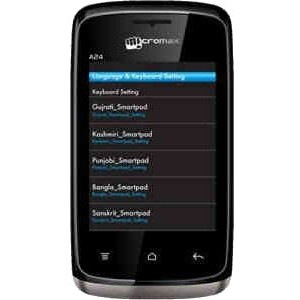Flash firmware on Micromax A24
Mobiles >> Micromax >> Micromax A24| Specifications | Reviews | Secret codes |
| Unlock phone | Root phone |
| Backup | Flash Firmware | Screenshot |
How to flash Micromax A24?
Why reinstall the firmware?
Errors in the operation of the Android OS begin to appear.
Some applications do not open, reinstalling which does not lead to a positive result.
Many programs from the Play Market do not work.
The phone restarts by itself for no reason.
The phone slows down a lot during operation.
You want to update your firmware.
Where can I find the firmware?
On the website of your phone manufacturer.
On sites where developers post custom or official OS.
What should be done before installing the firmware?
Create a backup copy of user data and transfer it to your computer.
Insert an SD card into the gadget. It must have enough memory for the firmware.
Remember your smartphone model.
Fully charge your device.
Download archive with Firmware. Place it on the SD card.
Installing TWRP Recovery
Install the Official TWRP App from the Play Store on your phone. And run this application.
At the first start, you need to give consent to future manipulations, as well as consent to granting the Superuser rights to the application. Check the checkboxes and press the 'OK' button.
On the next screen, you need to select the 'TWRP FLASH' item and give the application root-rights.

On the main screen of the application, select 'Select Device', and find your phone model.
After selecting a phone, the application will direct the user to a web page to download the modified recovery environment image file. Download the proposed *.img file.
After downloading the image file, return to the main screen of the Official TWRP App and press the 'Select a file to flash' button. Select the file downloaded in the previous step.
Click the 'FLASH TO RECOVERY' button and confirm your choice, click 'OK' in the question window.
The recording process is very fast, and upon completion, the message 'Flash Completed Succsessfuly!' appears. Click 'OK'. The TWRP installation procedure can be considered complete.
Write the firmware to the SD card. Using a PC or laptop card reader.
Insert a SD memory card into the phone.
To reboot into recovery, you need to use a special item in the Official TWRP App menu, accessible by pressing the button with three stripes in the upper left corner of the main screen of the application. We open the menu, select the 'Reboot' item, and then click on the 'REBOOT RECOVERY' button. The phone will reboot into the recovery environment automatically.
Firmware via TWRP

Before flashing, it is recommended to clear the 'Cache' and 'Data' sections. This will delete all user data from the device, but avoid a wide range of software errors and other problems. You must press 'WIPE' on the main screen.
Now you can start flashing. Press the 'Install' button.

The file selection screen is displayed. At the very top is the 'Storage' button, which allows you to switch between types of memory.
Select the location where the files were copied. Press the 'OK' button.

Select the firmware file and click on it. A screen opens with a warning about possible negative consequences, as well as the item 'Zip signature verification'. This item should be checked by placing a cross in the check-box, which will avoid using damaged files when writing to the phone's memory sections.
The procedure for writing files to the phone's memory will begin, accompanied by logging and filling in the progress bar.
The completion of the firmware installation procedure is indicated by the inscription 'Successful'.
Summary: GSM frequencies: 900 1800; Standard UMTS: no; Standard LTE: no; Type: Touch; Main display: Color / IPS TFT256k colors240 x 320 px (2.80") 143 ppi; Display protection: -; Talk time (max.): 2G: 240 min. (4.0 h); Stand-by (max.): 2G: 150 h (6.3 days); Standard battery: Li-Ion; Internal memory: 512 MB; RAM memory: 256 MB; Memory cards: yes, microSD (up to 16 GB); Operating system: Android 2.3.5 Gingerbread; Processor: Spreadtrum SC6820; Processor clock: 1.00 GHz; Touchscreen: yes; SAR (10g): 0,73 W/kg; DualSIM: yes; DualSIM mode: -; Hybrid DualSIM: no; Announced: -; Camera location: Back; Photo matrix: 0.3 Mpx; Video resolution: 352x288; Resolution: ...
Comments, questions and answers on the flash firmware Micromax A24
Ask a question about Micromax A24