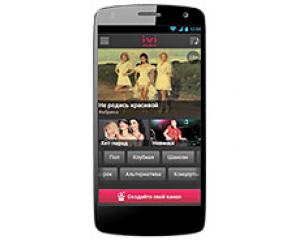Flash firmware on Micromax A114R Canvas Beat
Mobiles >> Micromax >> Micromax A114R Canvas Beat| Specifications | Reviews | Secret codes |
| Unlock phone | Root phone |
| Backup | Flash Firmware | Screenshot |
How to flash Micromax A114R Canvas Beat?
Why reinstall the firmware?
Errors constantly appear in the Android operating system.
Some applications stop opening.
Many programs from the Play Market do not work.
The phone turns off for no apparent reason.
The phone slows down a lot during operation.
You are not satisfied with the functionality of the stock (official) firmware.
Where can I find the firmware?
On the official Internet resource of the phone manufacturer.
On sites where developers post custom or official OS.
What should be done before installing the firmware?
Back up your contacts and user data and transfer it to your computer.
Insert an SD card into the gadget. It must have enough memory for the firmware.
Determine your smartphone model.
Charge your phone fully.
Download archive with Firmware. Place it on the SD card.
Installing TWRP Recovery
Install the Official TWRP App via the Play Market. And run this application.
At the first start, you need to give consent to future manipulations, as well as consent to granting the Superuser rights to the application. Check the checkboxes and press the 'OK' button.
After moving to the next screen, select the 'TWRP FLASH' item and provide the application with root rights.

On the main screen of the application, click on the 'Select Device' drop-down list, and select your phone model.
After selecting the phone, the application will redirect the user to a web page to download the modified recovery environment image file. Download the proposed *.img file.
After downloading the image file, return to the main screen of the Official TWRP App and press the 'Select a file to flash' button. Select the file downloaded in the previous step.
Now press the 'FLASH TO RECOVERY' button and confirm your choice, press 'OK'.
The recording process is very fast, and upon completion, the message 'Flash Completed Succsessfuly!' appears. Click 'OK'. The TWRP installation procedure can be considered complete.
Write the firmware to the SD card. Using a PC or laptop card reader.
Insert a memory card into the device.
To reboot into recovery, you need to use a special item in the Official TWRP App menu, accessible by pressing the button with three stripes in the upper left corner of the main screen of the application. Open the menu and select the 'Reboot' item, and then click on the 'REBOOT RECOVERY' button.
Firmware via TWRP

Before flashing, it is recommended to clear the 'Cache' and 'Data' sections. This will delete all user data from the device, but avoid a wide range of software errors and other problems. You must press 'WIPE' on the main screen.
Now you can start flashing. Press the 'Install' button.

The file selection screen appears. At the very top is the 'Storage' button, select the location where the firmware file is located.
Select the location where the files were copied. Press the 'OK' button.

Select the firmware file and click on it. A screen opens with a warning about possible negative consequences, you need to check the item 'Zip signature verification', which will avoid using damaged files during recording.
The procedure for writing files to the phone's memory will begin, accompanied by logging and filling in the progress bar.
After completing the installation procedure, a 'Successful' message appears on the screen.
Summary: Smart Phone OS: Android OS, v4.2.2 (Jelly Bean); Chipset: Broadcom BCM23550; CPU: Quad-core 1.2 GHz Cortex-A7; GPU: Broadcom VideoCore IV; Type: IPS LCD capacitive touchscreen, 16M colors; Screen Size: 5.0 inches; Resolution: 540 x 960 (~220 ppi pixel density); Multitouch: Yes; Main Camera: 8 MP, autofocus, dual-LED flash; Features: Geo-tagging, touch focus, face detection; Video: 720p; Front Camera: 2 MP; Card slot: microSD, up to 32 GB (dedicated slot); Internal: 4 GB (1.5 GB user available), 1 GB RAM; Alert types: Vibration; MP3, WAV ringtones; Loudspeaker: Yes; 3.5mm jack: Yes; WLAN: Wi-Fi 802.11 b/g/n, hotspot; Bluetooth: v4.0, A2DP; GPS: Yes, with A-GPS; Radio: ...
Comments, questions and answers on the flash firmware Micromax A114R Canvas Beat
Ask a question about Micromax A114R Canvas Beat