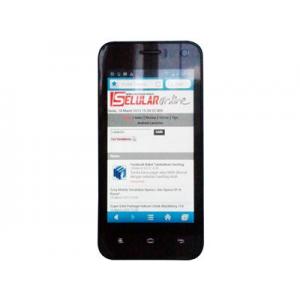Flash firmware on Maxtron Venus
Mobiles >> Maxtron >> Maxtron Venus| Specifications | Reviews | Secret codes |
| Unlock phone | Root phone |
| Backup | Flash Firmware | Screenshot |
How to flash Maxtron Venus?
Why reinstall the firmware?
Errors begin to appear in the Android OS.
Some installed applications do not open.
Some programs from the Play Market do not start.
The phone turns off for no apparent reason.
The phone began to slow down a lot.
You are not satisfied with the functionality of the stock firmware.
Where can I find the firmware?
On the official website of your phone manufacturer.
On specialized resources where users post custom or official OS.
What should be done before installing the firmware?
Back up your contacts and user data and transfer it to your computer.
Insert your SD card into your phone. An SD card is needed to write firmware to it.
Remember your smartphone model.
Fully charge your device. If the battery runs out during the firmware, the device will no longer turn on.
Find and download the archive with Firmware. Place it on the SD card.
Installing TWRP Recovery
Install the Official TWRP App via the Play Market. And run this application.
When you start the application for the first time, you need to give consent to future manipulations, as well as to give consent to granting the application Superuser rights and click the 'OK' button.
After moving to the next screen, you need to select the 'TWRP FLASH' item and give the application root rights.

On the main screen of the application, the 'Select Device' drop-down list is available, in which you need to find and select the device model for installing the recovery.
After selecting a device, the application will direct the user to a web page to download the appropriate modified recovery environment image file. Download the suggested *.img file.
After downloading the image file, go to the main screen of the Official TWRP App and press the 'Select a file to flash' button. Select the file downloaded in the previous step.
Now press the 'FLASH TO RECOVERY' button and confirm your choice, press 'OK'.
When the message 'Flash Completed Succsessfuly!' appears. Click 'OK'. The TWRP installation procedure can be considered complete.
Copy the required files to the SD card. Using a PC or laptop card reader, it will be much faster.
Insert a memory card into the device.
To reboot in recovery, it is convenient to use a special item in the Official TWRP App menu, accessible by pressing the button with three stripes in the upper left corner of the main screen of the application. We open the menu, select the 'Reboot' item, and then tap on the 'REBOOT RECOVERY' button. The phone will reboot into the recovery environment automatically.
Firmware via TWRP

Before flashing, you need to delete all user data from the phone, this will avoid errors in the software, as well as other problems. Press 'WIPE' on the home screen.
Everything is ready to start flashing. Press the 'Install' button.

On the file selection screen, at the very top there is a 'Storage' button for selecting an SD card.
Select the location where you copied the files..

Select the firmware file and click on it. A screen opens with a warning about possible negative consequences, you need to check the item 'Zip signature verification', which will avoid using damaged files during recording.
The procedure for flashing the phone will begin, this is accompanied by the appearance of inscriptions in the log field and the movement of the progress bar.
The completion of the installation procedure is indicated by the inscription 'Successful'.
Summary: Type: Mobile; Battery: Li-ion 1500 mAh; CPU: MediaTek MTK6577, Dual Core, 1GHz; Smart Phone OS: Android 4.2.2; Dimensions: 122 x 62 x 8 mm; Formfactor: Bar; Keyboard: Screen; Sidekeys: Volume, Power; Softkeys: 3; Color: Yes; Other: Capacitive Multi Touchscreen, Corning Gorilla Glass; Pixel aspect ratio: 1.50; Resolution: 320x533; Display PPI: 233; Screen Size: 4; Type: IPS; Audio: MP3, WAV, eAAC+; Camera: 5MP, 2592x1944; Other: Geo-tagging; Secondcamera: 0.3MP; Videocapture: Yes; Videoplayback: MP4, H.264, H.263; Connectors: MicroUSB 2.0, 3.5mm Audio; Network: GSM900, GSM1800, GSM1900, HSDPA900, HSDPA2100, 3G, GPRS, EDGE, Bluetooth, A2DP, WiFi, 802.11a, 802.11b, 80 ...
Comments, questions and answers on the flash firmware Maxtron Venus
Ask a question about Maxtron Venus