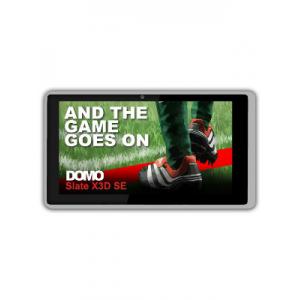Flash firmware on DOMO Slate X3D SE
Mobiles >> DOMO >> DOMO Slate X3D SE| Specifications | Reviews | Secret codes |
| Unlock phone | Root phone |
| Backup | Flash Firmware | Screenshot |
How to flash DOMO Slate X3D SE?
Why reinstall the firmware?
Errors begin to appear in the Android operating system.
Some applications will not open.
Some applications from the Play Market do not start.
The phone restarts by itself for no reason.
The phone began to work slowly.
You are not satisfied with the functionality of the stock firmware.
Where can I find the firmware?
On the official website of the manufacturer.
On sites where users post custom or official OS.
What should be done before installing the firmware?
Create a backup copy of user data and transfer it to your computer.
Insert your SD card into your phone. It must have enough memory to fit the firmware.
Find out the exact model of your smartphone.
Charge your phone fully. If the battery runs out during boot, the device will no longer turn on. It will be difficult to restore it.
Find and download the archive with Firmware. And place it on the SD card.
Installing TWRP Recovery
Install the Official TWRP App via the Play Market. And run this application.
When you start the application for the first time, you must agree to install a new firmware and all the risks associated with this, as well as agree to grant the application Superuser rights and click the 'OK' button.
In the next screen, select the item 'TWRP FLASH' and provide the application with root-rights.

On the main screen of the application, the 'Select Device' drop-down list is available, in which you need to find and select the device model for installing the recovery.
After selecting the phone, the program will redirect the user to a web page to download the corresponding image file of the modified recovery environment. Download the proposed *.img file.
After downloading the image file, go to the main screen of the Official TWRP App and press the 'Select a file to flash' button. Then we tell the program the path where the file loaded in the previous step is located.
Press the 'FLASH TO RECOVERY' button and confirm your choice.
When the message 'Flash Completed Succsessfuly!' appears on the screen. Click the 'OK' button. The TWRP installation procedure is now complete.
Copy the firmware and other necessary files to the SD card.
Insert a SD memory card into the phone.
To reboot in recovery, it is convenient to use a special item in the Official TWRP App menu, accessible by pressing the button with three stripes in the upper left corner of the main screen of the application. We open the menu, select the 'Reboot' item, and then tap on the 'REBOOT RECOVERY' button. The phone will reboot into the recovery environment automatically.
Firmware via TWRP

Before flashing, it is recommended to clear the 'Cache' and 'Data' sections. This will delete all user data from the device, but avoid a wide range of software errors and other problems. You must press 'WIPE' on the main screen.
Everything is ready to start flashing. Press the 'Install' button.

The file selection screen is displayed. At the very top is the 'Storage' button, which allows you to switch between types of memory.
Select the location where the files were copied.

Select the firmware file and click on it. A screen opens with a warning about possible negative consequences, you need to check the item 'Zip signature verification', which will avoid using corrupted files when writing to the phone's memory sections.
The procedure for writing files to the phone's memory will begin, accompanied by logging and filling in the progress bar.
The completion of the installation procedure is indicated by the inscription 'Successful'.
Summary: Also Known As: Domo Slate X3D SE (Second Edition); Operating System: Android v4 (Ice Cream Sandwich); SIM Slot(s): Single SIM; Network: 3G: Available; Dimensions: 121 (H) x 195 (W) x 10 (T) mm; Weight: 270 grams; Colours: White; Screen Size: 7 inches; Screen Resolution: 800 x 480 pixels; Pixel Density: 133 ppi; Display Type: LCD; Touch Screen: Capacitive Touchscreen; Processor: Dual core, 1.2 GHz, Cortext A9; RAM: 1 GB; Internal Memory: 4 GB; Expandable Memory: Up to 32 GB; Resolution: 0.3 MP; Camera Features: Fixed Focus; Battery capacity: 3000 mAh; Type: Li-ion; Talktime: Up to Hours(2G); Network Support: 3G; SIM 1: 3G Speed: EV-DO category Re ...
Comments, questions and answers on the flash firmware DOMO Slate X3D SE
Ask a question about DOMO Slate X3D SE