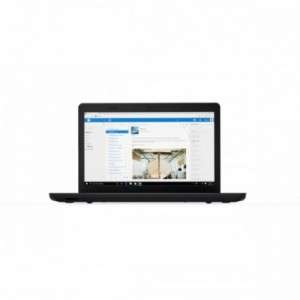Screenshot on Lenovo ThinkPad E570 20H5S01C00
Laptops Specs >> Lenovo >> Lenovo ThinkPad E570 20H5S01C00| Specifications | | | Reviews |
| Screenshot |
1. Press Windows key + W key
Press the Windows and W keys at the same time, you will see a pop-up window at the bottom of the screen, as shown in the figure below:

You can resize your screenshot if you don't want a screenshot of the whole screen.
After making changes to the screenshot, save the screenshot to your computer.
2. Press Windows key + PrtScr key
Press the Windows key and PrtScr at the same time and a screenshot will be taken.
Next, you will be able to see your screenshots in a folder called screenshots on your computer, as shown in the image below:
3. Press PrtScr key
Press the PrtScr key and a screenshot will be taken.
The screenshot is then automatically copied to the computer's clipboard and can be pasted into an image editor and edited.
Comments, Questions and Answers about Lenovo ThinkPad E570 20H5S01C00
Ask a question about Lenovo ThinkPad E570 20H5S01C00