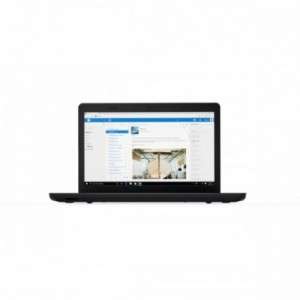Screenshot on Lenovo ThinkPad E570 20H5A004CD
Laptops Specs >> Lenovo >> Lenovo ThinkPad E570 20H5A004CD| Specifications | | | Reviews |
| Screenshot |
1. Press Windows key + W key
After you press the Windows and W keys at the same time, you will see a pop-up window at the bottom of the screen, as shown in the figure below:

You can change your screenshot, write some text on it, make a selection, crop the image if you don't want a screenshot of the whole screen.
After you finish editing, you can save the screenshot, copy it, or share it with someone else.
2. Press Windows key + PrtScr key
Press and hold the Windows key, then press PrtScr.
Your screenshot as a picture will be in a folder named screenshots on your computer, as shown in the picture below:
3. Press PrtScr key
Press PrtScr key.
After capturing a screenshot, it is automatically copied to the clipboard of your computer. Open any graphics editor and use the Paste function to open the image in the program.
Comments, Questions and Answers about Lenovo ThinkPad E570 20H5A004CD
Ask a question about Lenovo ThinkPad E570 20H5A004CD