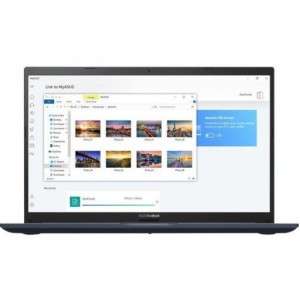Screenshot on Asus VivoBook 15 F513 F513EA-OS56
Laptops Specs >> ASUS >> Asus VivoBook 15 F513 F513EA-OS56| Specifications | | | Reviews |
| Screenshot |
1. Press Windows key + PrtScr key
Just press the Windows key and the PrtScr key at the same time and the screenshot will be taken.
Your screenshot will appear in a folder called screenshots on your computer, as shown in the image below:
2. Press PrtScr key
Just press the PrtScr key and a screenshot will be taken.
After that the screenshot is automatically copied to the clipboard of the computer and can be edited in a graphic editor.
3. Press Alt + PrtSc key
To take a screenshot, press the Alt + PrtSc.
Once captured, the screenshot is automatically copied to your computer clipboard. Open Paint and use the Ctrl + V keys to open the image in the program.
Comments, Questions and Answers about Asus VivoBook 15 F513 F513EA-OS56
Ask a question about Asus VivoBook 15 F513 F513EA-OS56