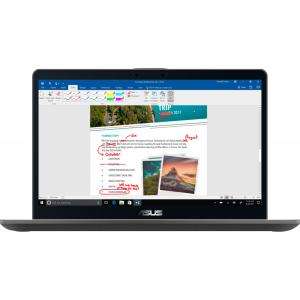Screenshot on Asus ZenBook Pro 15.6" UX580GD-BI7T5
Laptops Specs >> ASUS >> Asus ZenBook Pro 15.6" UX580GD-BI7T5| Specifications | | | Reviews |
| Screenshot |
1. Press Windows key + PrtScr key
To take a screenshot, press and hold the Windows key, then press PrtScr.
Your screenshot will appear in a folder called screenshots on your computer, as shown in the image below:
2. Press PrtScr key
To take a screenshot, press the PrtScr.
The screenshot is then automatically copied to the computer's clipboard. Open a graphics editor and use the Ctrl + V keys to open the image in the program.
3. Press Alt + PrtSc key
Press the Alt + PrtSc and a screenshot will be taken.
After that the screenshot is automatically copied to the clipboard of the computer and can be edited in a graphic editor.
Comments, Questions and Answers about Asus ZenBook Pro 15.6" UX580GD-BI7T5
Ask a question about Asus ZenBook Pro 15.6" UX580GD-BI7T5