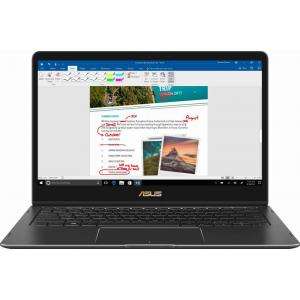Screenshot on Asus VivoBook Flip 2-in-1 15.6" TP510UADH71T
Laptops Specs >> ASUS >> Asus VivoBook Flip 2-in-1 15.6" TP510UADH71T| Specifications | | | Reviews |
| Screenshot |
1. Press Windows key + PrtScr key
Press and hold the Windows key, then press PrtScr.
Next, you will be able to see your screenshots in a folder called screenshots on your computer, as shown in the image below:
2. Press PrtScr key
Press PrtScr key.
After capturing a screenshot, it automatically copies the image of your screen to the clipboard. Open any graphics editor and use the Ctrl + V keys to open the image in the program.
3. Press Alt + PrtSc key
Press Alt + PrtSc keys together.
After that the screenshot is automatically copied to the clipboard of the computer and can be edited in a graphic editor.
Comments, Questions and Answers about Asus VivoBook Flip 2-in-1 15.6" TP510UADH71T
Ask a question about Asus VivoBook Flip 2-in-1 15.6" TP510UADH71T