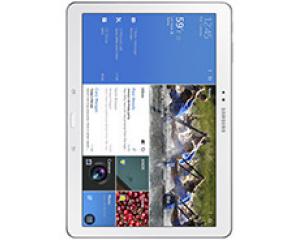Flash firmware on Samsung Galaxy Tab Pro 10.1 LTE
Mobiles >> Samsung >> Samsung Galaxy Tab Pro 10.1 LTE| Specifications | Reviews | Secret codes |
| Unlock phone | Root phone | Bypass FRP |
| Backup | Flash Firmware | Screenshot |
How to flash Samsung Galaxy Tab Pro 10.1 LTE?
Why reinstall the firmware?
Errors constantly appear in the Android operating system.
Some installed applications stop opening.
Some applications from the Play Market do not start.
The phone restarts for no reason.
The phone started to work slowly.
You are not satisfied with the functionality of the stock (official) firmware.
Where can I find the firmware?
On the phone manufacturer's website.
On sites where users post custom or official OS.
What should be done before installing the firmware?
Back up your phone's user data.
Insert SD card. An SD card is needed to write firmware to it.
Determine your smartphone model.
Fully charge your phone. If the battery runs out during boot, the device will no longer turn on.
Find and download the archive with Firmware. And place it on the SD card.
Installing TWRP Recovery
Download the Official TWRP App from the Play Market. And install it.
When you start the application for the first time, you must agree to install the firmware, as well as agree to grant the application Superuser rights and click the 'OK' button.
Going to the next screen, select the item 'TWRP FLASH' and provide the application with root-rights.

On the main screen of the application, click on the 'Select Device' drop-down list, and select your phone model.
After selecting a device, the program redirects the user to a web page to download the corresponding image file of the modified recovery environment. Download the suggested *.img file.
After downloading the image file, go to the main screen of the Official TWRP App and press the 'Select a file to flash' button. Then we tell the program the path where the file loaded in the previous step is located.
Click the 'FLASH TO RECOVERY' button and confirm your choice, click 'OK' in the question window.
When the message 'Flash Completed Succsessfuly!' appears. Click 'OK'. The TWRP installation procedure is now complete.
Copy the firmware and other necessary files to the SD card.
Insert a memory card into the phone.
To reboot into recovery, you need to use a special item in the Official TWRP App menu, accessible by pressing the button with three stripes in the upper left corner of the main screen of the application. Open the menu and select the 'Reboot' item, and then click on the 'REBOOT RECOVERY' button.
Firmware via TWRP

Before flashing, you need to delete all user data from the phone, this will avoid many problems. press 'WIPE' on the home screen.
Now you can start flashing. Press the 'Install' button.

The file selection screen appears. At the very top there is a 'Storage' button for selecting an SD card.
Select the location where the files were copied.

Select the firmware file and click on it. A screen opens with a warning about possible negative consequences, as well as the item 'Zip signature verification'. This item should be checked by placing a cross in the check-box, which will avoid using damaged files when writing to the phone's memory sections.
The procedure for flashing the phone will begin, accompanied by the appearance of inscriptions in the log field and the movement of the progress bar.
After completing the installation procedure, a 'Successful' message appears on the screen.
Summary: Smart Phone OS: Android OS, v4.4 (KitKat); Chipset: Qualcomm Snapdragon 800; CPU: Quad-core 2.3 GHz Krait 400; GPU: Adreno 330; Type: Super clear LCD capacitive touchscreen, 16M colors; Screen Size: 10.1 inches (~71.0% screen-to-body ratio); Resolution: 2560 x 1600 pixels (~299 ppi pixel density); Multitouch: Yes, up to 10 fingers; : - Samsung TouchWiz UI; Main Camera: 8 MP, autofocus, LED flash, check quality; Features: Geo-tagging, face/smile detection; Video: 1080p@30fps, check quality; Front Camera: 2 MP, 1080p@30fps; Card slot: microSD, up to 64 GB (dedicated slot); Internal: 16/32 GB, 2 GB RAM; Alert types: Vibration; MP3, WAV ringtones; Loudspeaker: Yes, with stereo s ...
Comments, questions and answers on the flash firmware Samsung Galaxy Tab Pro 10.1 LTE
Ask a question about Samsung Galaxy Tab Pro 10.1 LTE