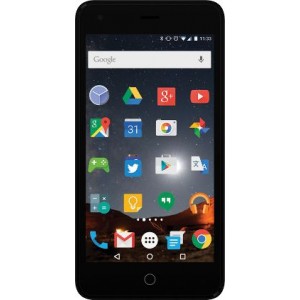Flash firmware on MaxCom Smart MS514
Mobiles >> MaxCom >> MaxCom Smart MS514| Specifications | Reviews | Secret codes |
| Unlock phone | Root phone |
| Backup | Flash Firmware | Screenshot |
How to flash MaxCom Smart MS514?
Why reinstall the firmware?
Errors in the operation of the Android OS begin to appear.
Some installed applications stop opening.
Many programs from the Play Market do not work.
The phone turns off for no apparent reason.
The phone slows down a lot during operation.
You want to update your firmware.
Where can I find the firmware?
On the official website of the phone manufacturer.
On sites where third-party developers post custom operating systems.
What should be done before installing the firmware?
Back up your contacts and user data and transfer it to your computer.
Insert an SD card into the gadget. It must have enough memory for the firmware.
Remember your smartphone model.
Fully charge your phone. If the battery runs out during boot, the device will no longer turn on.
Download archive with Firmware. Place it on the SD card.
Installing TWRP Recovery
Download the Official TWRP App to your phone from the Play Market. And install this app.
At the first start, you need to give consent to future manipulations, as well as consent to granting the Superuser rights to the application. Check the checkboxes and press the 'OK' button.
On the next screen, select 'TWRP FLASH' and give the application root rights.

On the main screen of the application, select 'Select Device', and find your phone model.
After selecting a device, the program redirects the user to a web page to download the corresponding image file of the modified recovery environment. Download the suggested *.img file.
When the download is finished, you need to return to the main screen of the Official TWRP App and click on the 'Select a file to flash' button. Select the file downloaded in the previous step.
Press the 'FLASH TO RECOVERY' button and confirm your choice, press 'OK'.
The recording process is very fast, and upon completion, the message 'Flash Completed Succsessfuly!' appears. Click 'OK'. The TWRP installation procedure can be considered complete.
Transfer the necessary files to the SD memory card. Using a PC or laptop card reader, it will be much faster.
Insert a SD memory card into the phone.
To reboot into recovery, you need to use a special item in the Official TWRP App menu, accessible by pressing the button with three stripes in the upper left corner of the main screen of the application. We open the menu, select the 'Reboot' item, and then click on the 'REBOOT RECOVERY' button. The phone will reboot into the recovery environment automatically.
Firmware via TWRP

Before flashing, it is recommended to clear the 'Cache' and 'Data' sections. This will delete all user data from the device, but avoid a wide range of software errors and other problems. You must press 'WIPE' on the main screen.
Now you can start flashing. Press the 'Install' button.

The file selection screen appears. At the very top is the 'Storage' button, select the location where the firmware file is located.
Select the storage to which the files were copied.

Find the file we need and click on it. A screen opens with a warning about possible negative consequences, you need to check the item 'Zip signature verification', which will avoid using corrupted files when writing to the phone's memory sections.
The procedure for writing files to the phone's memory will begin, accompanied by logging and filling in the progress bar.
The completion of the firmware installation procedure is indicated by the inscription 'Successful'.
Summary: GSM frequencies: 850 900 1800 1900; Standard UMTS: 850 900 1900 2100; Standard LTE: FDD LTE: 800, 1800, 2100, 2600; Type: Touch; Dimensions (W x H x D): 145.00 x 72.00 x 8.00 mm; Weight: 124.00 g; Main display: Color / IPS TFT16M colors720 x 1280 px (5.00") 294 ppi; Display protection: no; Standard battery: Li-Ion 2200 mAh; Quick battery charging: no; Internal memory: 8 GB; RAM memory: 1 GB; Memory cards: yes, microSD, microSDHC (up to 32 GB); Operating system: Android 6.0 Marshmallow; Processor: MediaTek MT6737; Processor clock: 1.25 GHz; Number of cores: 4; GPU: ARM Mali-T720 MP2 @650 MHz; Touchscreen: yes; DualSIM: yes; DualSIM mode: -; Hybrid Dua ...
Comments, questions and answers on the flash firmware MaxCom Smart MS514
Ask a question about MaxCom Smart MS514