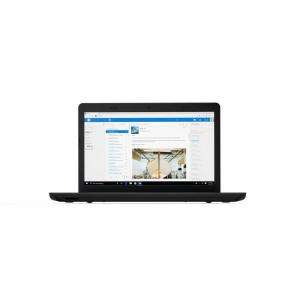Screenshot on Lenovo ThinkPad E570 (20H5006TGE)
Laptops Specs >> Lenovo >> Lenovo ThinkPad E570 (20H5006TGE)| Specifications | | | Reviews |
| Screenshot |
1. Press Windows key + W key
Press the Windows and W keys simultaneously and a pop-up window will appear at the bottom of the screen as shown below:

You can change the screenshot using markers, reduce the size of the screenshot if you don't want a screenshot of the whole screen.
After making changes to the screenshot, save the screenshot to your computer.
2. Press Windows key + PrtScr key
Press the Windows key and PrtScr at the same time and a screenshot will be taken.
Next, you will be able to see your screenshots in a folder called screenshots on your computer, as shown in the image below:
3. Press PrtScr key
Press the PrtScr and a screenshot will be taken.
The screenshot is then automatically copied to the computer's clipboard and can be pasted into an image editor and edited.
Comments, Questions and Answers about Lenovo ThinkPad E570 (20H5006TGE)
Ask a question about Lenovo ThinkPad E570 (20H5006TGE)