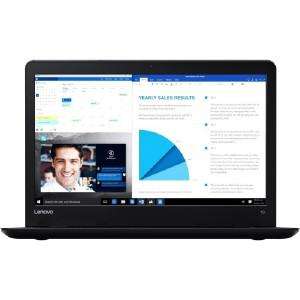Screenshot on Lenovo ThinkPad 13 20GMS01T00
Laptops Specs >> Lenovo >> Lenovo ThinkPad 13 20GMS01T00| Specifications | | | Reviews |
| Screenshot |
1. Press Windows key + W key
Press the Windows and W keys simultaneously and a pop-up window will appear at the bottom of the screen as shown below:

You can change your screenshot, write some text on it, make a selection, crop the image if you don't want a screenshot of the whole screen.
Then you have to choose what to do with this screenshot: save it, copy it, or send it somewhere.
2. Press Windows key + PrtScr key
Press the Windows key and PrtScr at the same time and a screenshot will be taken.
Your screenshot will be in a folder called screenshots on your computer, as shown in the picture below:
3. Press PrtScr key
Press the PrtScr key and a screenshot will be taken.
After capturing a screenshot, it automatically copies the image of your screen to the clipboard. Open any graphics editor and use the Paste function to open the image in the program.
Comments, Questions and Answers about Lenovo ThinkPad 13 20GMS01T00
Ask a question about Lenovo ThinkPad 13 20GMS01T00