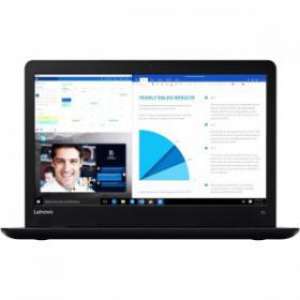Screenshot on Lenovo ThinkPad 13 20GL0007CA
Laptops Specs >> Lenovo >> Lenovo ThinkPad 13 20GL0007CA| Specifications | | | Reviews |
| Screenshot |
1. Press Windows key + W key
If you press the Windows and W keys simultaneously, you will see a pop-up window at the bottom of the screen, as shown in the figure below:

You can change your screenshot with markers, crop the image if you don't need a screenshot of the whole screen.
Then you can save the screenshot, copy it or send it somewhere.
2. Press Windows key + PrtScr key
To take a screenshot, press and hold the Windows key, then press PrtScr.
Your screenshot will be in a folder called screenshots on your computer, as shown in the picture below:
3. Press PrtScr key
To take a screenshot, press the PrtScr.
The screenshot is then automatically copied to the computer's clipboard and can be pasted into an image editor and edited.
Comments, Questions and Answers about Lenovo ThinkPad 13 20GL0007CA
Ask a question about Lenovo ThinkPad 13 20GL0007CA