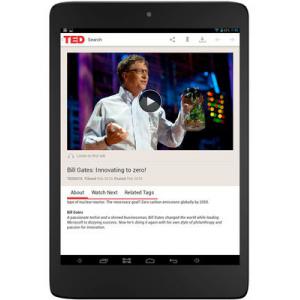Flash firmware on Pinig Executive Tab Wifi
Mobiles >> Pinig >> Pinig Executive Tab Wifi| Specifications | Reviews | Secret codes |
| Unlock phone | Root phone |
| Backup | Flash Firmware | Screenshot |
How to flash Pinig Executive Tab Wifi?
Why reinstall the firmware?
Errors begin to appear in the Android operating system.
Some installed applications do not open.
Many applications from the Play Market do not start.
The phone restarts or shuts down randomly.
The phone slows down a lot during operation.
You are not satisfied with the functionality of the stock firmware.
Where can I find the firmware?
On the official Internet resource of the phone manufacturer.
On Internet resources where users post custom or official OS.
What should be done before installing the firmware?
Create a backup copy of user data, contacts and photos and transfer it to your computer.
Insert an SD card into the gadget. It must have enough memory for the firmware.
Find out the exact model of your smartphone.
Fully charge your phone battery.
Download archive with Firmware.
Installing TWRP Recovery
Download and install the Official TWRP App from the Play Market.
At the first start, you need to give consent to future manipulations, as well as consent to granting the Superuser rights to the application. Check the checkboxes and press the 'OK' button.
After moving to the next screen, select the 'TWRP FLASH' item and provide the application with root rights.

On the main screen of the application, the 'Select Device' drop-down list is available, in which you need to find and select the device model for installing the recovery.
After selecting a device, the application will direct the user to a web page to download the appropriate modified recovery environment image file. Download the suggested *.img file.
After downloading the image file, return to the main screen of the Official TWRP App and press the 'Select a file to flash' button. Then we tell the program the path where the file loaded in the previous step is located.
Press the 'FLASH TO RECOVERY' button and confirm your choice, press 'OK'.
The recording process is very fast, and upon completion, the message 'Flash Completed Succsessfuly!' appears. Click 'OK'. The TWRP installation procedure can be considered complete.
Copy the necessary files to the SD memory card. Using a PC or laptop card reader.
Insert a memory card into your phone.
To reboot in recovery, it is convenient to use a special item in the Official TWRP App menu, accessible by pressing the button with three stripes in the upper left corner of the main screen of the application. We open the menu, select the 'Reboot' item, and then tap on the 'REBOOT RECOVERY' button. The phone will reboot into the recovery environment automatically.
Firmware via TWRP

Before flashing, it is recommended to clear the 'Cache' and 'Data' sections. This will delete all user data from the device, but avoid a wide range of software errors and other problems. You must press 'WIPE' on the main screen.
Everything is ready to start flashing. Press the 'Install' button.

The file selection screen appears. At the very top there is a 'Storage' button for selecting an SD card.
Select the location where you copied the files.

Find the file we need and click on it. A screen opens with a warning about possible negative consequences, you need to check the item 'Zip signature verification', which will avoid using corrupted files when writing to the phone's memory sections.
The procedure for writing files to the phone's memory will begin, accompanied by logging and filling in the progress bar.
The completion of the installation procedure is indicated by the inscription 'Successful'.
Summary: Operating System: Android v4.2.2 (Jelly Bean); Network: 3G: Available; Dimensions: 200 (H) x 135 (W) x 8 (T) mm; Colours: Silver; Screen Size: 7.85 inches; Screen Resolution: 768 x 1024 pixels; Pixel Density: 163 ppi; Display Type: LCD; Touch Screen: Capacitive Touchscreen, Multi-touch; Processor: Quad core, 1 GHz; RAM: 1 GB; Internal Memory: 8 GB; Expandable Memory: Up to 32 GB; Resolution: 5 MP; Image Resolution: 2592 x 1944 Pixels; Camera Features: Digital Zoom; Resolution: 2 MP; Battery capacity: 4000 mAh; Type: Li-Polymer; Network Support: 3G; Voice Calling: No; Wi-Fi: Wi-Fi 802.11, b/g/n; Bluetooth: Yes; HDMI: Yes; Other Sensors: Accele ...
Comments, questions and answers on the flash firmware Pinig Executive Tab Wifi
Ask a question about Pinig Executive Tab Wifi