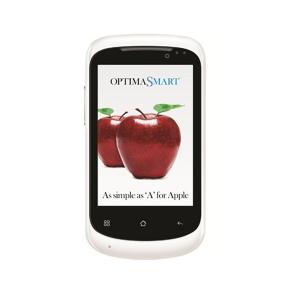Flash firmware on OptimaSmart OPS-41
Mobiles >> OptimaSmart >> OptimaSmart OPS-41| Specifications | Reviews | Secret codes |
| Unlock phone | Root phone |
| Backup | Flash Firmware | Screenshot |
How to flash OptimaSmart OPS-41?
Why reinstall the firmware?
Errors constantly appear in the Android operating system.
Some installed applications do not open.
Many applications from the Play Market do not start.
The phone restarts or shuts down for no reason.
The phone began to slow down a lot.
You are not satisfied with the functionality of the stock (official) firmware.
Where can I find the firmware?
On the official Internet resource of the phone manufacturer.
On specialized services on which various developers lay out custom or official OS.
What should be done before installing the firmware?
Create a backup copy of user data and transfer it to another medium.
Insert your SD card into your phone. An SD card is needed to write firmware to it.
Determine your smartphone model.
Fully charge your phone battery.
Download Firmware and Place it on the SD card.
Installing TWRP Recovery
Download the Official TWRP App from the Play Market. Download, install and launch the application..
When you start the application for the first time, you need to give consent to future manipulations, as well as to give consent to granting the application Superuser rights and click the 'OK' button.
After moving to the next screen, select the 'TWRP FLASH' item and provide the application with root rights.

On the main screen of the application, click on the 'Select Device' drop-down list, and select your phone model.
After selecting a device, the application will direct the user to a web page to download the appropriate modified recovery environment image file. Download the suggested *.img file.
When the file is loaded, you need to return to the main screen of the Official TWRP App and press the 'Select a file to flash' button. Select the file downloaded in the previous step.
Press the 'FLASH TO RECOVERY' button and confirm that you are ready to start the procedure - press 'OK' in the question window.
When the message 'Flash Completed Succsessfuly!' appears. Click 'OK'. The TWRP installation procedure can be considered complete.
Transfer the firmware and other necessary files to the SD card.
Insert a memory card into the device.
To reboot into recovery, you need to use a special item in the Official TWRP App menu, accessible by pressing the button with three stripes in the upper left corner of the main screen of the application. Open the menu and select the 'Reboot' item, and then click on the 'REBOOT RECOVERY' button.
Firmware via TWRP

Before flashing, you need to delete all user data from the phone, this will avoid errors in the software, as well as other problems. Press 'WIPE' on the home screen.
Now you can start flashing. Press the 'Install' button.

The file selection screen appears. At the very top there is a 'Storage' button for selecting an SD card.
Select the storage to which the files were copied. Press the OK button.

Find the file we need and click on it. A screen opens with a warning about possible negative consequences, as well as the item 'Zip signature verification'. This item should be checked by placing a cross in the check-box, which will avoid using damaged files when writing to the phone's memory sections.
The procedure for flashing the phone will begin, this is accompanied by the appearance of inscriptions in the log field and the movement of the progress bar.
After completing the installation procedure, a 'Successful' message appears on the screen.
Summary: Screen Type: HVGA Capacitive TouchScreen; Screen Size: 3.5 inches; Processor Speed: 1 GHz; Internal Memory: 512MB 256MB; Extendable Memory: up to 32GB; Sensor Resolution: 3.2MP, 2048 x 1536 pixels; Video Recording: yes; Front facing camera: 0.3MP; Operating System: Android; Version: 2.3.6 (gingerbread); FM Radio: yes; Bluetooth: yes; Dual Sim Support: yes; GPRS: yes; Dimensions: 119.5 x 63.8 x 10.8 mm; Media Player: Music formats: MP3 Player,WAV,AMR,MIDI- Video formats: 3gp ,MP4 Player,AVI ...
Comments, questions and answers on the flash firmware OptimaSmart OPS-41
Ask a question about OptimaSmart OPS-41