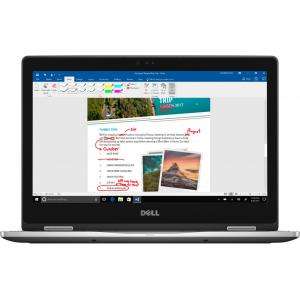Screenshot on Asus TUF Gaming 15.6" FX504GEES52
Laptops Specs >> ASUS >> Asus TUF Gaming 15.6" FX504GEES52| Specifications | | | Reviews | | | Compare |
| Screenshot |
1. Press Windows key + PrtScr key
Just press the Windows key and the PrtScr key at the same time and the screenshot will be taken.
Your screenshot will be saved in a folder called screenshots on your computer, as shown in the image below:
2. Press PrtScr key
Just press the PrtScr key and the screenshot will be taken.
After capturing a screenshot, it automatically copies the image of your screen to the clipboard. Open any graphics editor and use the Ctrl + V keys to open the image in the program.
3. Press Alt + PrtSc key
Press Alt + PrtSc keys together.
After that the screenshot is automatically copied to the clipboard of the computer and can be edited in a graphic editor.
Comments, Questions and Answers about Asus TUF Gaming 15.6" FX504GEES52
Ask a question about Asus TUF Gaming 15.6" FX504GEES52